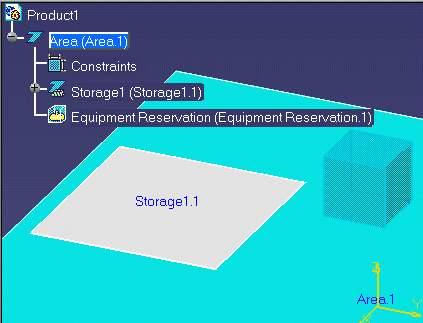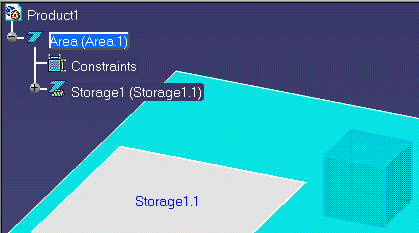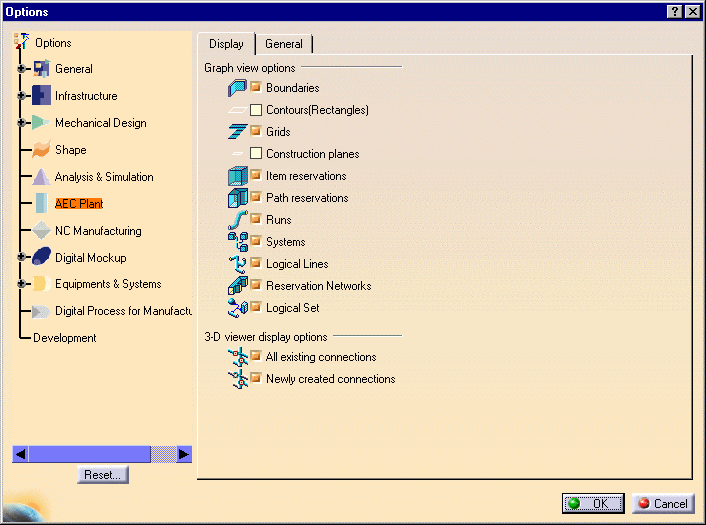Customizing the Specifications Tree Display
|
|
This task shows you how to turn on and turn off the display of certain objects in the specifications tree. | |
|
|
If you are working on a large
project, turning off the display of some objects in the specifications tree
can reduce visual "clutter" in the tree. Turning off an object in the tree
does not remove it from your design or layout. In the first example below,
the tree shows the object "Equipment Reservation.1." In the second example
it has been removed from the tree but continues to show in the layout.
|
|
| Changes made in the specifications tree remain effective until you change them again. | ||
|
|
1. | Click Tools-Options in the menu bar. |
| 2. | In the Options dialog box, select your
workbench in the left column. This displays a list of graph and 3D viewer
options.
|
|
| 3. | Uncheck the objects you do not want displayed in the specifications tree. | |
| 4. | Check the objects you want to display in the tree. | |
| 5. | Click OK. | |
| 6. | Refresh the specifications tree by expanding it again. | |
|
|
||