A line is displayed in the drawing to show the new position for the segment.
- Bring up the Definition box for the section.
- Place the compass on a 3D element and adjust the Z axis to the angle you want.
- Right click on the segment. A pop-up menu will show.
- Click on Rotate section to compass Z direction. The normal of the section will rotate to align with the Z axis, as shown in the image below.
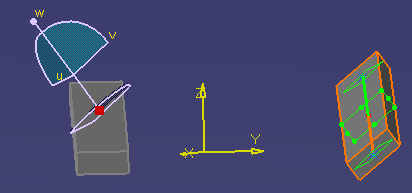
![]()