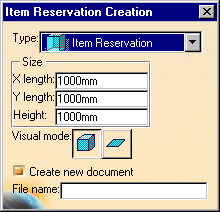Save an Item Reservation in a Separate Document
|
|
This task shows you how to create an item reservation in a project and save it as a separate document. | |
|
|
This function is needed if you want to work on a component of a larger project. If you save the component as a separate document you can open it without having to open the entire project. At the same time it remains part of the larger project. | |
|
|
1. | Make the parent area active. |
| 2. | Click the
Item Reservation
|
|
| 3. | Check the option
Create new document. This displays a
field asking for a file name.
|
|
| 4. | Enter a file name and create your item reservation. | |
| 5. | When you save the document you will be asked if you want to save other documents. Click OK. | |
| 6. | When you need to work on an item reservation that is saved in a separate document then use the File-Open function and navigate to the directory where you saved the document. | |
|
|
If you delete one of the item reservations in a project, then you must also delete the corresponding document from the directory where you saved it. Use the Windows Explorer function for this. | |
|
|
||