![]()
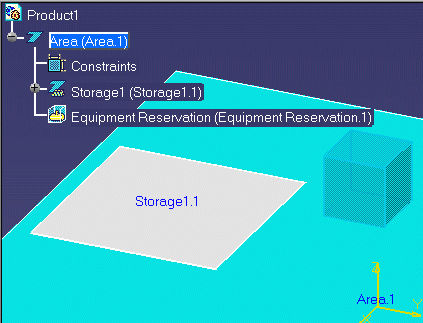
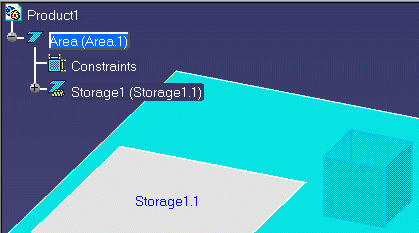
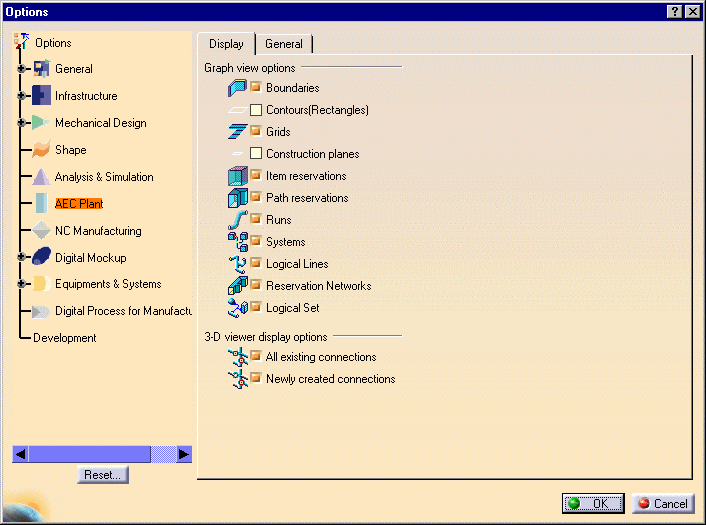
![]()
|
|
||
|
|
When working on a
large project, turning off the display of some objects in the
specifications tree may reduce visual "clutter". Turning off an object
in the specifications tree does not remove it from your design or layout.
In the first example below, the tree shows the object "Equipment
Reservation.1." In the second example it has been removed from the tree but
continues to show in the layout.
|
|
| Changes made in the specifications tree remain effective until you change them again. | ||
|
|
1. | Click Tools-Options in the menu bar. |
| 2. | From the Options dialog box, select your
product in the left column. This displays a list.
|
|
| 3. | Uncheck the objects you do not want displayed in the specifications tree. | |
| 4. | Check the objects you want to display in the tree. | |
| 5. | Click OK. | |
| 6. | Refresh the specifications tree by expanding it again. | |
|
|
||