A contextual endcut is a feature with multiple inputs that depends on external objects, in our case, another shape, to be placed.
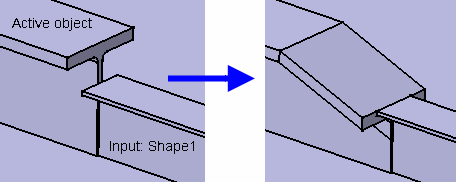
The Catalog Selection for Endcut dialog box opens listing the various shape section types for which endcuts have been defined.
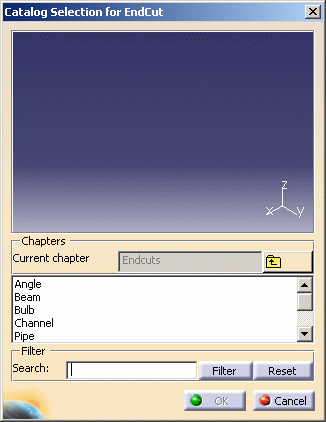
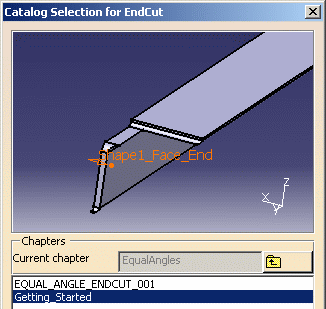
The Instantiate Feature dialog box opens. The Feature field lists the selected endcut.
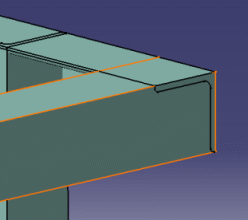
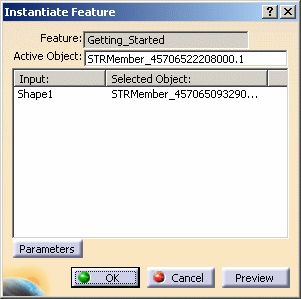
Note: The endcut is identified in the specification tree under the shape on which it is placed.
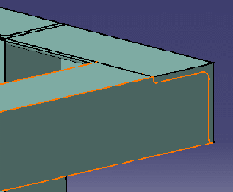
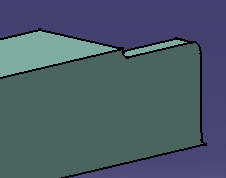
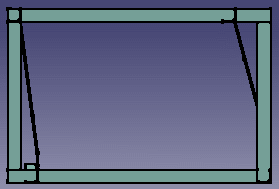
![]()