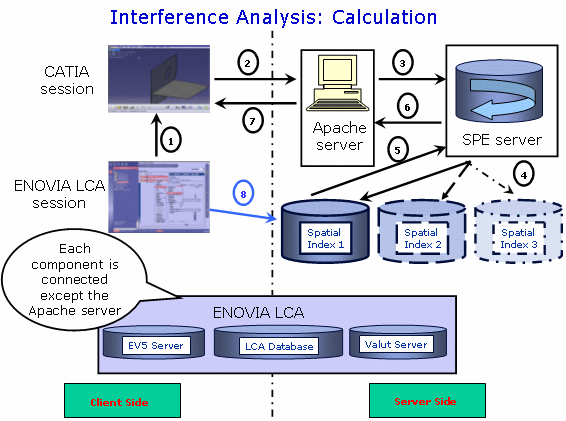Send your
PRC to CATIA using Send To->CATIA V5 tool Send your
PRC to CATIA using Send To->CATIA V5 tool
- The connection between CATIA and ENOVIA is established,
- SPE is connected either automatically or manually
 A
calculation is launched using the Force Computation A
calculation is launched using the Force Computation  icon. A request is automatically sent to the Apache HTTP Server
icon. A request is automatically sent to the Apache HTTP Server
 The Apache
HTTP Server launches the SPE server (process) . The Apache
HTTP Server launches the SPE server (process) .
 The
information is passed to the Spatial index. The Spatial index runs a
proximity query and performs other checking operations: The
information is passed to the Spatial index. The Spatial index runs a
proximity query and performs other checking operations:
 The
resulting data is sent to the SPE server which performs the
clash calculation with respect to the Knowledge clash Rules specified. The
resulting data is sent to the SPE server which performs the
clash calculation with respect to the Knowledge clash Rules specified.
 The result
is sent back to CATIA and passes by the Apache HTTP Server. The result
is sent back to CATIA and passes by the Apache HTTP Server.
 The
analysis interference results are available in your CATIA session (using
Browse Clash Result with committed models The
analysis interference results are available in your CATIA session (using
Browse Clash Result with committed models
 in the Spy toolbar) to display the Check Clash dialog box
in the Spy toolbar) to display the Check Clash dialog box
About results and saving operations
You can then modify the status of one detailed clash result, add
comments in the DMU Clash dialog box These (modified) clash results will be
stored automatically in ENOVIA V5 while saving your session in ENOVIA V5. In the ENOVIA LCA session, click the Refresh icon and
search for the clash result.
- Saving operation in the ENOVIA Data Base is launched
- Clash results computed with Space Engineering Assistant based on
Knowledge Clash Rules and created in CATIA are displayed and
refreshed in ENOVIA V5 session.
 To one
Product Class Root (ENOVIA document) (referred to as PRC throughout
this guide) corresponds one spatial index. To one
Product Class Root (ENOVIA document) (referred to as PRC throughout
this guide) corresponds one spatial index. |