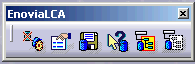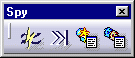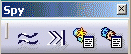Prior to launching, Space Engineering Assistant, please read carefully Step 6: Checking Network Communications
Apache server side (Administrator)
|
|
|
|
Note: you can choose to install Apache as a service (during Apache Installation), very useful if you do not want to launch it manually at each logon |
Spatial Index Server side (Administrator)
|
Client side (User)
|
|
|
|
|
|
|
|
|
The icon changes into this: |
|
|
DMU Space Engineering Assistant is ready to work.
|
|
|
|
Several verifications are performed, during the
connection operation such as:
DMU Space Engineering Assistant will be ready to work if all the conditions are fulfilled. Also take a look at: Step 6: Checking Network Communications |
![]()