 |
-
Start an interactive CATIA session.
-
Select the Tools > Options command
-
To batch process existing CATProducts correctly,
select the Work with the cache system option in the Cache
Management tab (Infrastructure -> Product Structure).
-
To reduce the memory needed during batch
processing, select the Do not activate default shapes on open
option in the Product Visualization tab (Infrastructure
-> Product Structure)
|
 |
|
When this option is selected, the batch process
manages the number of products loaded and unloaded at any one
time, thereby reducing the memory needed. |
|
-
Set appropriate CATIA settings in the Options
dialog box:
-
Write clash specifications
using the Clash command.
|
 |
Note: A simple OK is sufficient
in the Check Clash dialog box. |
-
Prepare the input file:
|
Only one input file is necessary. A typical input
file looks like this: |
|
Input CATProduct = /u/users/yle/Test.CATProduct
Output CATProduct = /u/users/yle/Test_Result.CATProduct
Output file = Test_Result.txt
Directory for XML output = /u/users/yle/Test_XML
String for Save = 29_feb_2002
|
Input CATProduct |
Tells the batch where to find the CATProduct you
want to analyze. |
|
|
Output CATProduct |
Tells the batch where to write the CATProduct
with the results.
-
If Output CATProduct = Input CATProduct,
equivalent to a Save operation.
-
If Output CATProduct is different from Input
CATProduct, equivalent to a Save As operation.
-
If not valuated, no CATProduct is written.
|
|
|
Output file |
Summaries the input information. |
|
|
Directory for XML output |
Tells the batch where to write the XML files. If
this keyword is not valuated, no XML files are generated. |
|
|
String for Save |
String used to generate the XML filename.
Rule used to generate the XML filename:
XML filename = specification_identifier +
String_for_Save + extension .xml
|
|
|
-
Run the following shell to start the batch process:
Under UNIX:
Under Windows:
|
|
 |
Note: The "install_folder" is the name of
the installation directory or folder. For more information on
installing DMU, see the Infrastructure User's Guide. |
|
The results of the batch process are written to as
many XML files as clash specifications. They are also saved in the
output CATProduct document. |
Typical XML file:
|
|
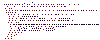
|
-
(Optional) You can import and
analyze your results in an interactive DMU session using the Clash
command.
|
![]()