-
Open the Gets2.CATPart in the samples directory.
-
Select Machining > Surface Machining from the Start menu.
The Surface Machining workbench is displayed.
The part is displayed in the viewer along with the Machining specifications. -
Turn the part round so that it looks like this:
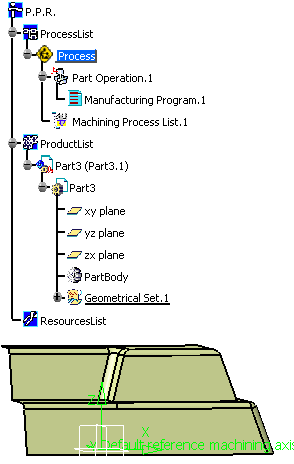
-
Double-click Part Operation.1 in the tree.
In the dialog box that is displayed, click the design part icon and click the part in the viewer.
Then double-click anywhere in the viewer and press OK.
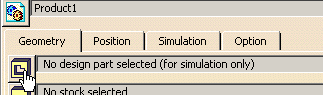
This step is necessary for the visualization and analysis part of the process.
- Select the planes in the tree and use the Hide/Show option in the
contextual menu:
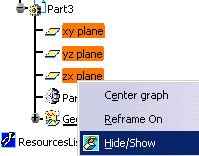
- Select the machining axis system in the viewer:
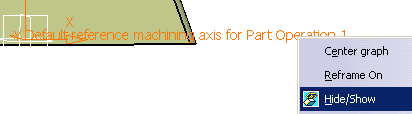
-
and hide it in the same manner.
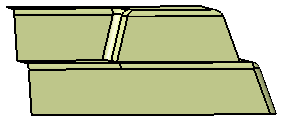
![]()