You are going to define two separate operations one for the top surface and another for the bottom of the pocket.
-
Click Sweeping
 .
.
A Sweeping.1 entity is added to the program.
The Sweeping dialog box is displayed.
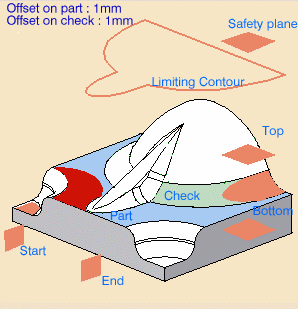
-
Right-click the sensitive red area that represents the part and choose Select faces....
The dialog box shrinks and the face selection toolbar is displayed.
Select the top surface of the part. Click OK.
The dialog box is redisplayed and the red area is now green.
In the viewer, the edges around the top surface are now highlighted.
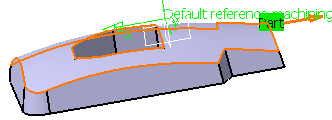
-
Click Tool Path Replay
 .
. -
The tool path is displayed and the display and analysis dialog box is called up. Click OK.
The operation you have just created should still be the current entity. -
Repeat all of the above steps for the bottom surface of the pocket.
As check elements, add the elements that were last machined in Sweeping.1.
In the Macro tab change the Approach to Along tool axis with a value of 60 mm.
![]()