-
Open the SurfaceMachining3.CATProduct file in the samples directory.
-
Select Machining > Surface Machining from the Start menu.
The Surface Machining workbench is displayed.
The part surrounded by the rough stock is displayed in the Set Up Editor window
along with the Machining specifications.
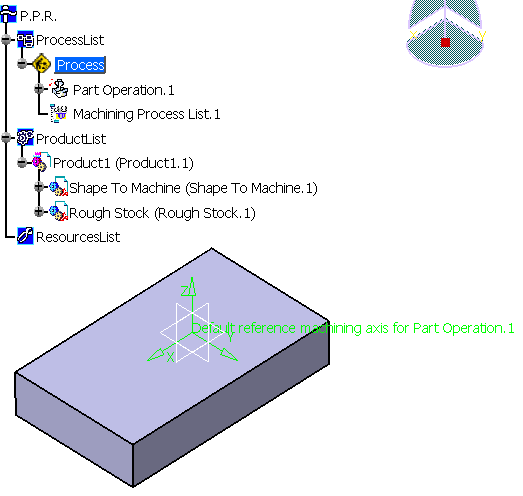
-
Select Product1 containing the shape to machine and the rough stock in the specifications tree and
display them in wireframe mode using the View/Render Style/Customize View command:
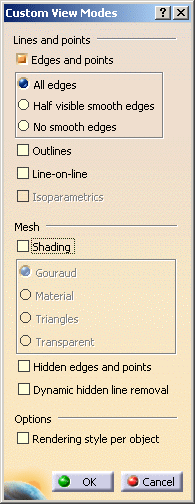
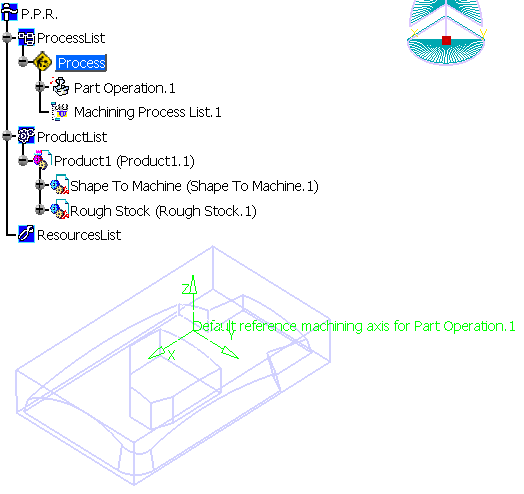
-
Double-click Part Operation.1 in the tree. In the dialog box that is displayed click the design part icon.
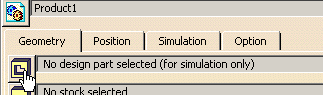
-
Select Open-body.1 in Shape to Machine in the tree and
double-click in the viewer to validate your selection and redisplay the dialog box.
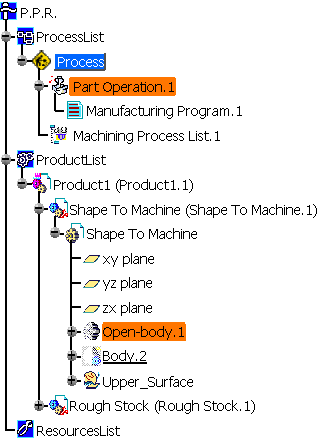
-
Then click the stock icon,
select PartBody in Rough Stock in the tree and double-click in the viewer to redisplay the dialog box.
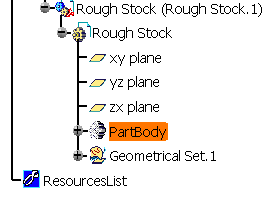

Click OK to confirm.
- The design part defines the reference part that will be used by the application to compute the residual material.
- The rough stock is the rough stock for the overall part.
- Each successive operation works on the residual material that is left by the operation before it in the Manufacturing Program.
-
Select Manufacturing Program.1 (under PartOperation.1)
in the specifications tree to make it the current entity.
such as machining operations, tools and auxiliary commands.
![]()