and Sweeping.1 that is computed.
Note that Computed refers to the computation of the tool path, not to that of the tool gage.
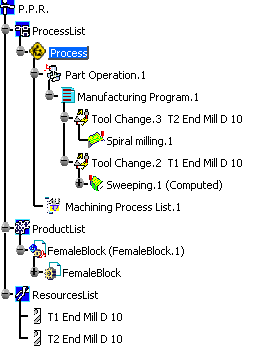
-
Click Compute Tool Gage on Assembly
 .
The dialog box is displayed:
.
The dialog box is displayed:
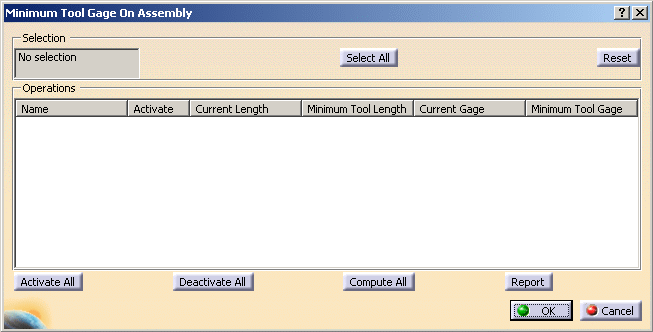
-
Click Select All:
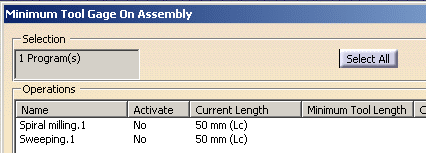
The Selection field is updated.
The action searches collision with the tool body and with the tool holder,
if any tool holder has been defined.
The Operations field is updated with the available information:- Name of the operation,
- Activate status:
by default it is set to No.
This means that the minimum tool gage will be computed from the current tool path
but will not be automatically recomputed if the tool path is modified.
If you set Activate to Yes, the minimum tool gage will be automatically recomputed
when you recompute the tool path. - Current Length of the tool, i.e. cutting length of the tool,
- Minimum Tool
Length, i.e. minimum cutting length computed to avoid
collision,
if one has already been computed, - Current Gage, i.e. current gage of the tool holder, if any,
- Minimum Tool Gage, i.e. minimum gage computed to avoid collision.
- When an operation is active, it is automatically selected and displayed in the dialog box when you open it.
- Use the Reset button to erase the whole selection.
- You can pick operations in the specification tree to add them to the list in the dialog box.
-
Define the Activate status if necessary:
-
Click Activate All or Deactivate All to set the Activate status for all the operations or
-
Select an operation in the list and use the contextual menu to set the Activate status for one operation:
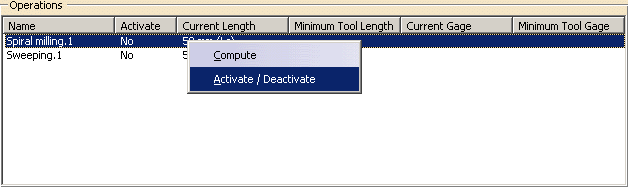
-
-
Start the computation:
-
Click Compute All to compute the minimum tool gage for all operations or
-
Select an operation in the list and
use the contextual menu to compute the minimum tool gage for one operation:

-
-
The following message appears because no tool path has been computed yet for Spiral milling.1
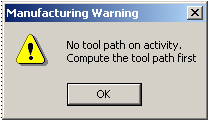
-
Click OK, exit the dialog box, compute the tool path.
-
Reopen the dialog box, the previous selection is still active.
You can restart the computation of the minimum tool gage.
The value of the minimum tool gage is displayed.
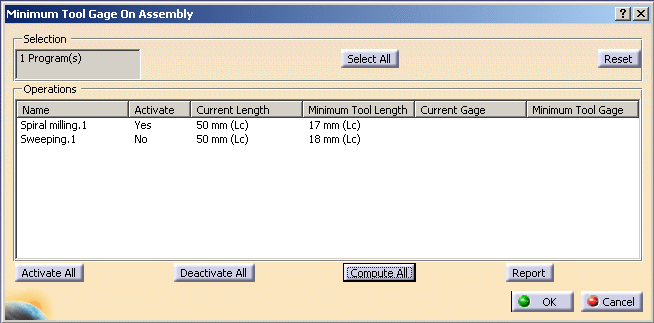
-
Click Report to save the information displayed in the dialog box in a .txt file.
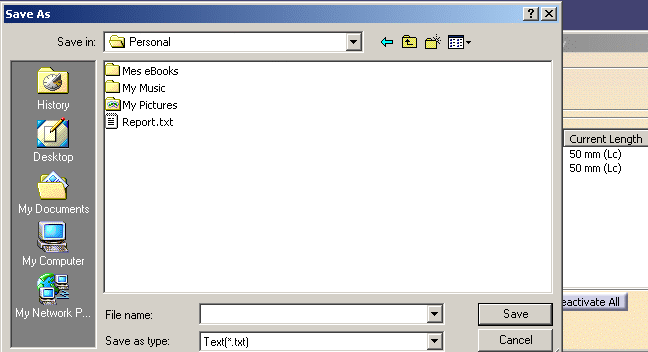

![]()
In this example,

-
Sweeping.1 Activate status is No.
If you modify the parameters of this operation and recompute the tool path,
the Minimum Tool Gage will not be recomputed. You will have to restart this computation manually. -
Spiral milling.1 Activate status is Yes.
If you modify the parameters of this operation and recompute the tool path,
the Minimum Tool Gage will be recomputed too.
If you reopen the Minimum Tool Gage on Assembly dialog box, the Minimum Tool Gage value
will be updated to the new value.
Use this capacity to save time when you are working on operations that require long computation times:
- select the operations you will be working on,
- set their Activate status to Yes,
- make all the modifications you require,
- when you are finished, start the computation of the tool paths,
the computation of the Minimum Tool Gage will be done at the same time.
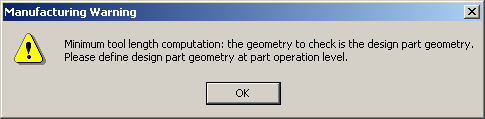
- exit the dialog box, double-click Part Operation.1 in the specification tree.
- enter the part in the first line of the Geometry tab.
Click OK and reopen the Minimum Tool Gage On Assembly dialog box. Restart the computation.
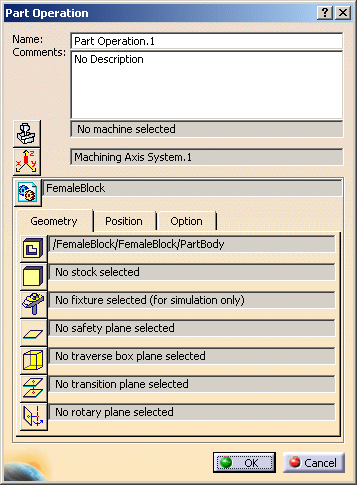
![]()