- open a sketch on an existing face
- define a profile in order to create a cutout.
-
Select Face/Wall On Edge with Bend.2 from the geometry area to define the working plane.
-
Click Sketcher
 .
. -
Click Elongated Hole
 to create the profile.
to create the profile.
To access the oblong profile, click the black triangle on the Rectangle icon.
It displays a secondary toolbar.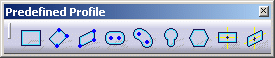
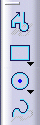
-
Click to create the first point and drag the cursor.
-
Click to create the second point.
The first semi-axis of the profile is created. 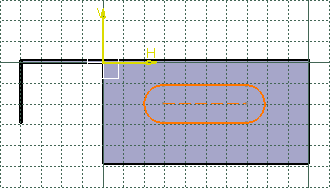
-
Drag the cursor and click to create the third point.
The second semi-axis is created and the oblong profile is displayed. -
Click Exit workbench
 to return to the 3D world.
to return to the 3D world. -
The Cutout Definition dialog box is displayed and a cutout is previewed with default parameters. 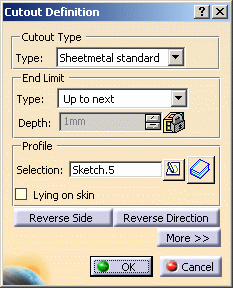
-
Set the Type to Up to last option to define the limit of your cutout.
This means that the application will limit the cutout onto the last possible face, that is the opposite wall. -
Click OK.
This is your cutout: 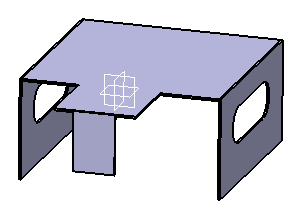
![]()