This task shows you how to add other walls to the sheet metal part.
-
Click Wall on Edge
 .
.The Wall On Edge Definition dialog box opens. 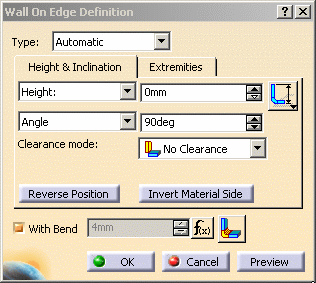
-
Select the left edge.

By default, if you pick an edge on the top of the reference wall, the direction of the wall is upwards, if you pick an edge on the bottom of the reference wall the direction of the wall is downwards. -
Enter 50mm in the Height field.
The application previews the wall. 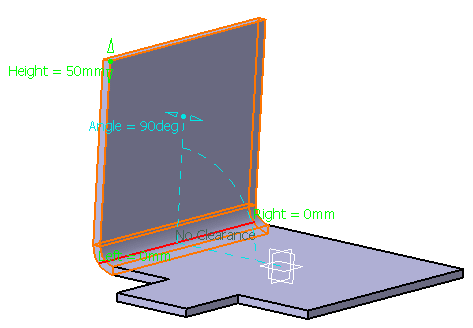

By default, the material side is such that it ensures a continuity with the reference profile. If needed, invert it using the Invert Material Side button, or clicking the arrow. -
Click the Reverse Position button to Invert the sketch profile.
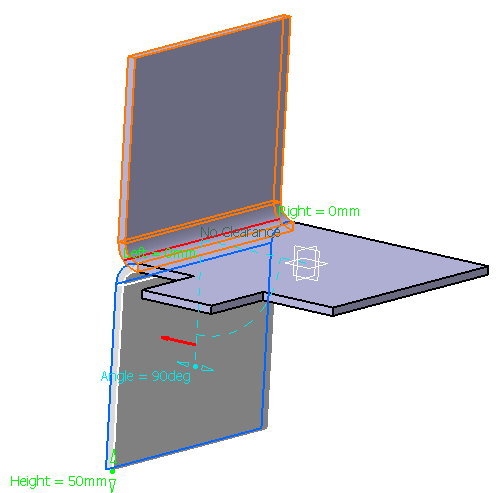
-
Click OK.
The wall is created and the Wall On Edge with Bend.1 feature is displayed in the specification tree: 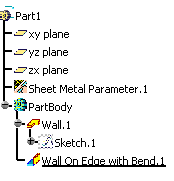
-
Select the right edge.
-
Click the Wall on Edge icon
 again.
again.The Wall On Edge Definition dialog box opens with the parameters previously selected. -
Invert the sketch profile and click OK to validate.
-
Click the Wall on Edge icon
 again.
again.The Wall Definition dialog box opens with the parameters previously selected. -
Select the front edge.
-
Enter 30mm in the Height field.
-
Click the Extremities tab.
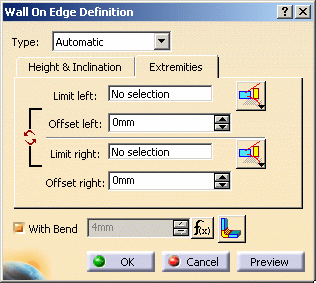
-
Enter -10mm in the Left offset and Right offset fields.
-
Press OK to validate.
The final part looks like this: 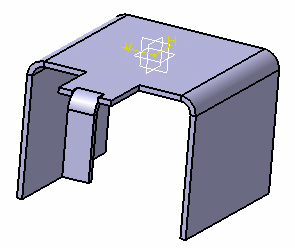
![]()