This task explains how to create
a wall by extrusion.
You can extrude sketches composed of lines, circles, projection of lines,
and projection of circles.
You must have defined the Sheet Metal parameters.
A model is available in the
NEWExtrude1.CATPart from the samples directory.
-
Click Extrusion
 .
The
is displayed.
.
The
is displayed.

-
Select a sketch.
Several types of extrusion are available: - Dimension : the requested input data are a sketch and a dimension,
- Up to plane or Up to surface: a plane or a surface are input as limit to the extrusion. These functions are used to create walls that are not rectangular.
-
Edit the Limit 1 dimension: and Limit 1 dimension: to set both extremities, for option Dimension.

By default, the Limit 1 dimension: value is positive. 
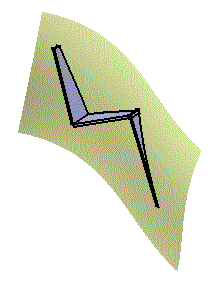
The sketch you selected appears in the Selection field.
You can now edit it by clicking the Sketcher icon if you wish to modify
it.
if you wish to modify
it.
-
Define the options as needed:
-
Check the option Mirrored extent to extent the material on both sides of the sketch. In that case, only Limit 1 dimension: can be edited.
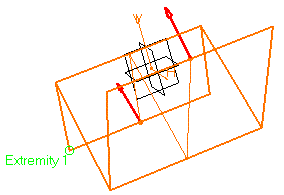

This option is only available if the type is set to Dimension.
-
Push Invert Material Side to invert the direction of the creation of the material.
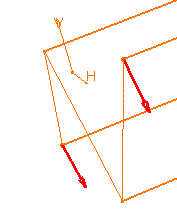

-
-
Click OK.
The walls corresponding to the selected sketch are created according to the specified options, and added to the specification tree.
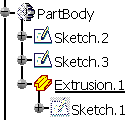

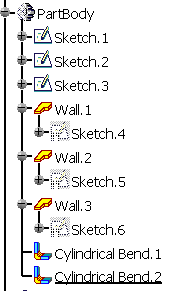

-
When the extrusion is the first Sheet Metal feature of the Part, the reference wall is the first wall created based on the first segment of the sketch.
-
For option Up to Surface, while the wall end that is limited by the surface has the shape of the surface, its thickness does not fit the surface. It is a "rectangular" polygon defined by the first edge that comes into contact with the surface.

-
Such an extrusion can also be performed on a sketch made of lines and arcs of circle, provided there are no tangency discontinuities between the different elements.
However, in this case:-
the Up to plane or Up to surface capabilities are not available,
-
you cannot isolate such an extrusion,
-
if the element of the extruded sketch connected to the part is an arc of circle, the extrusion will not display in the unfolded view. To avoid this, prefer to create a User Defined Flange or remove the arc of circle of the extruded sketch and create a bend to connect the extrusion to the part.
-
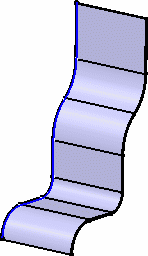
-
Extrusion walls can be edited.

The sketch may not be closed and it must contain at least a line.
-
Fixed Area
Automatic Bend
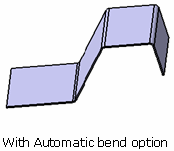
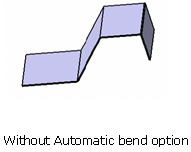
KFactor Management
|
|
Automatic Connection to the Sheet Metal Part
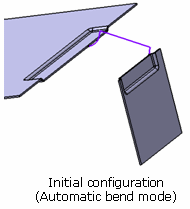
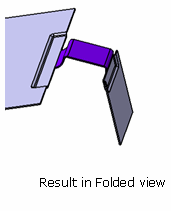
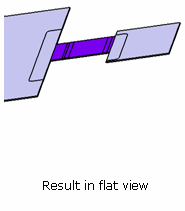
Tears Selection

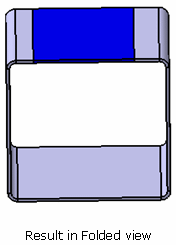

-
The closed sketch is not allowed for extrusion creation.
-
The sketches for the sub extrusions are under-constrained.
![]()