 |
Since V5 R14, you can no longer create new sheetmetal parts in the
Sheetmetal Design workbench. To create new sheetmetal parts, you must use
the Generative Sheetmetal Design workbench. However, you can still use the
Sheetmetal Design workbench to edit and modify any existing sheetmetal part
previously created within this workbench. |
 |
The Sheet Metal Design functions
are available when you are in the Part environment. Several functions are
integrated from the Part Design workbench. |
 |
This task shows how to open an existing sheet
metal part and enter the Sheet Metal Design workbench. |

|
-
Open the
Wall2.CATPart document from the samples directory.
-
From the Start menu, choose Mechanical
Design -> Generative Sheetmetal Design.
The part is now open in the Sheet Metal Design workbench and ready to
use. |
|
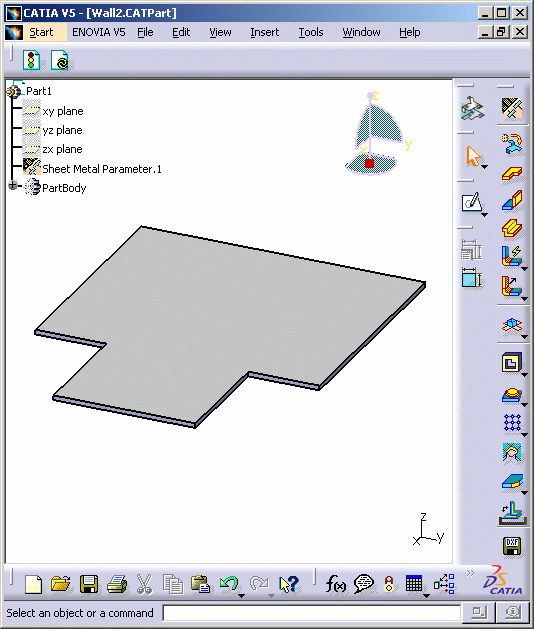
|
 |
You may add the Sheet Metal Design workbench to
your Favorites, using the Tools -> Customize item. For more
information, refer to the Infrastructure User's Guide. |
|
|
-
Expand the specification tree. You can notice that it
contains the Wall.1 feature.
|
|
|
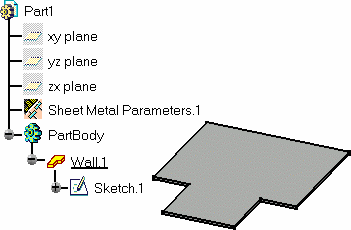
|
|
 |
The first wall of the Sheet Metal
Part is known as the reference wall. |
|
 |
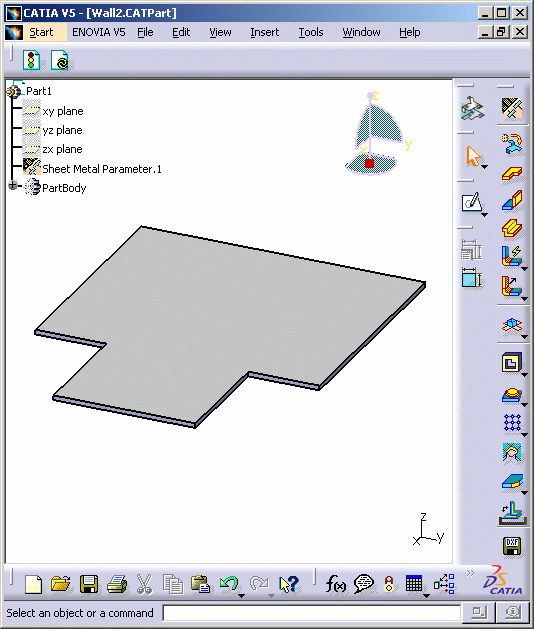
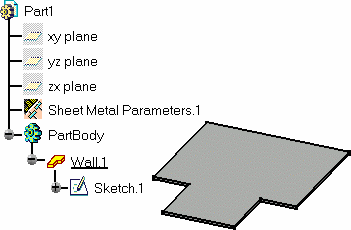
![]()
![]()