![]()
|
|
This task shows how to create curves or points from a sketch (as designed using the Sketcher) or from existing curves or points, onto a Sheet Metal part; and to fold/unfold it, just as other Sheet Metal elements. | |
This is especially useful when:
|
||
|
|
Open the
Mapping1.CATPart document. These samples already contain a pre-defined sketch that will be mapped onto the part. Otherwise, you would need to defined a sketch by entering the Sketcher
workbench
|
|
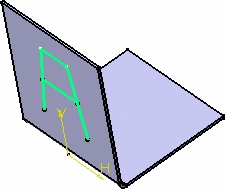 |
||
|
|
|
|
|
|
||
|
||
|
||
|
|
The Mapping Context is not necessarily the support element on which the element to be mapped has been drawn. Indeed, by default, the Mapping Context is the last Sheet Metal feature that has been created or modified, that is the current feature in the specification tree. | |
|
||
|
|
|
|
|
Folded view of the curve mapping |
Unfolded view of the curve mapping |
|
|
|
|
|
|
|
||