![]()
This task shows you how to create a surface stamp by specifying the punch geometrical parameters.
![]()
The
Stamping.CATPart document is still open from the previous task.
If not, open the
Stamping4.CATPart document from the samples directory.
![]()
-
Click the Surface Stamp icon
 .
.
-
Select Sketch-for-Surface-Stamp, the profile previously defined.
The Surface Stamp Definition dialog box opens, providing default values.
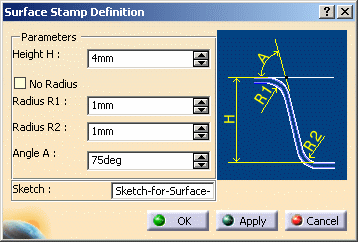
-
Change the value in the different fields, if needed:
Height H
Radius R1
Radius R2
Angle A
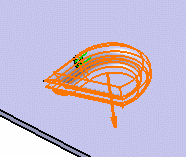
-
Click OK to validate.
The surface stamp (identified as Surface Stamp.xxx) is created and the specification tree is updated accordingly.
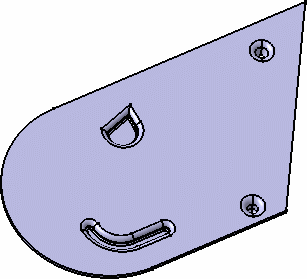
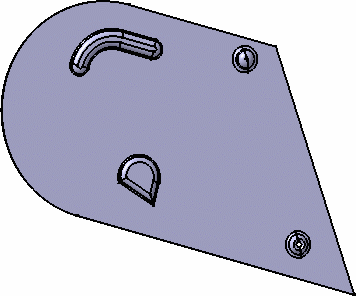
Check the No radius option to deactivate the Radius R1 and R2 values, and to create the surface stamp without a fillet.
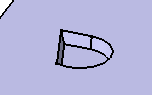
![]()