This task shows you how to create a bridge by specifying the punch geometrical parameters.
If not, open the Stamping5.CATPart document from the samples directory.
![]()
-
Click the Bridge icon
 .
.
-
Select a point on the top face where you want to place the bridge.
The Bridge Definition dialog box opens, providing default values.
-
Change the value in the different fields, if needed:
Height H
Radius R1
Radius R2
Angle A
Length L1
Length L2
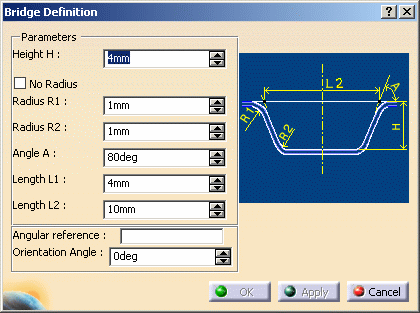
-
Select an edge to give the direction of the bridge.
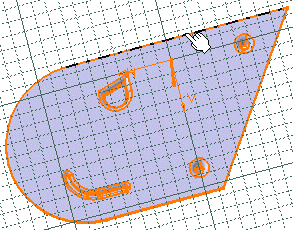
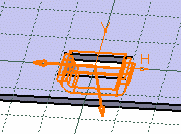
-
Click OK to validate.
The bridge (identified as Bridge.xxx) is created and the specification tree is updated accordingly.
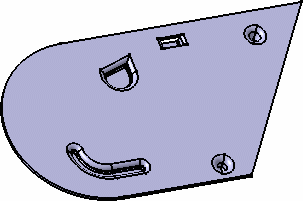
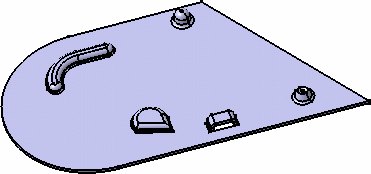
Check the No radius option to deactivate the Radius R1 and R2 values, and to create the bridge stamp without a fillet.
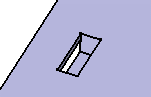
![]()