This task shows how to automatically create walls from an existing solid.
-
Click the Walls Recognition icon

-
Select a surface as the reference wall.
We selected the top surface.
The Wall Recognition Definition dialog box is displayed.
-
Choose the Wall creation mode:
-
Part body recognition: the whole solid is processed and walls are created wherever possible
-
Only selected faces: only explicitly selected faces of the solid are processed and the corresponding walls are created.
For the purpose of this scenario, choose Part body recognition.
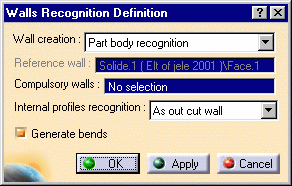
The Reference wall is indicated in the Walls Recognition Definition dialog box for information only (it is grayed out).
-
Do not select any face as the Compulsory walls.
-
Choose the As cut out wall option as the Internal profiles recognition mode. This means that only walls with inner profiles are generated, and not walls and cutout features.
-
Uncheck the Generate Bends button to avoid creating bends automatically.
-
Click OK.
The walls are generated from the geometry.
The Walls Recognition.1 feature is added to the tree view.

At the same time, the Sheet Metal parameters are created, deduced from the Part geometry.
-
Double-click Sheet Metal Parameters.1 in the Specification Tree.
The Sheet Metal Parameters dialog box is displayed. -
Select the Bend Extremities tab and choose Maximum. This will calculate the bend between the furthest opposite edges of the supporting walls.
-
Click OK to validate.
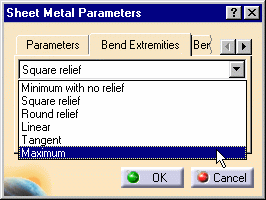
![]()