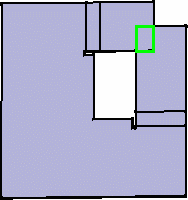Checking Overlapping
|
|
This task shows how check
the overlapping of different areas of the part. This is usually done when
the part has been designed, bends created and the part is unfolded. Overlapping between areas of the part are highlighted. |
|
|
|
Open the Overlap01.CATPart document from the samples directory. |
|
|
|
|
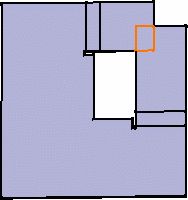 |
| The Overlapping Detection dialog box is displayed indicating how many overlaps are present on the analyzed part. |
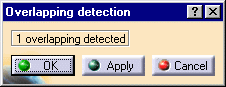 |
|
|
||
|
||
|
|
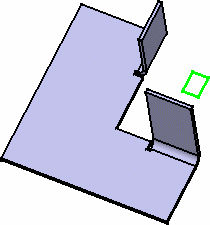 |
|
|
Generated curve on unfolded view |
Generated curve on folded view | |
|
|
When no overlapping is detected, the Overlapping Detection dialog box indicates so: |
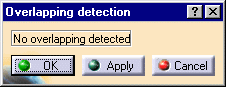 |
|
|
||