The image below shows beams created by using pillar extremities.
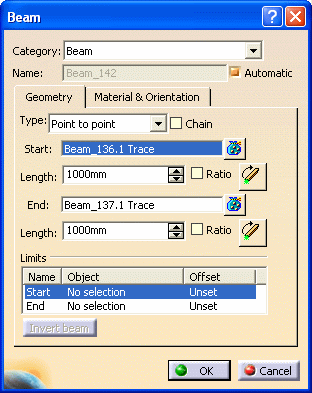
The fields will differ based on the Type selection. The image above is for the Point to Point type.
- Select the extremities of existing beams. (When your selection point is near the start, mid, or end point of a beam, these points become your selection point. However, you can select specific offset values.)
- Select a point in your 3-D session, or a point on the plane system grid. (Make sure the Selectable Points checkbox is selected on the Plane System Grid dialog box.) If you select the Chain checkbox, you can select as many points as necessary. The last end point selected becomes the start point of the next beam.
- Right-click and select from the list of GSD stacking commands.
You see the beams display in your 3-D session as you make your selections.