This task shows how to create swept surfaces and fillets on both sides of the part.
You will use the profile element on the side of the part for this. In this task you will also create a symmetrical profile element on the opposite side of the part.
-
Click Sweep
 .
.The Swept Surface Definition dialog box appears.
-
Select the Explicit type.
-
Select the profile element (Corner.1).
-
Select the guide curve (Guide.1).
-
Select the central curve (Spline.1) as the spine.
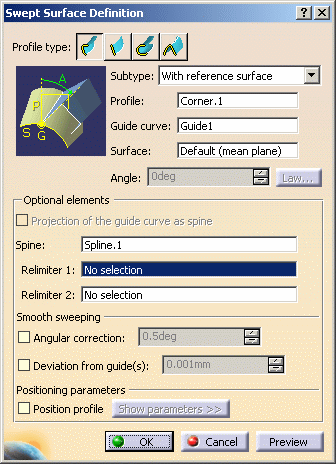
-
Click OK to create the swept surface.
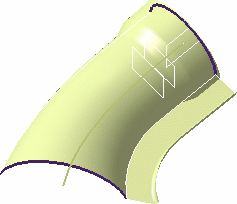
-
Click Symmetry
 .
.The Symmetry Definition dialog box appears. -
Select the profile element to be transformed by symmetry.
-
Select the YZ plane as reference element.

-
Click OK to create the symmetrical profile element.
-
Click Sweep
 again.
again. -
Select the profile (Symmetry.3) and the guide curve (Guide.2).
-
Select the central curve (Spline.1) as the spine.
-
Click OK to create the swept surface.
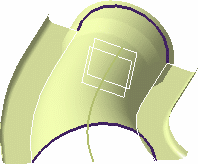
-
To create a fillet between the side portion and the central part click Shape Fillet
 .
. -
Select the side sweep element and the central portion of the part, then enter a fillet radius of 1mm (make sure the arrows are pointing up).
-
Click Preview to preview the fillet, then OK to create it.
-
Repeat the filleting operation between the other sweep element and the central portion of the part, and entering a fillet radius of 1mm (make sure the arrows are pointing up).
-
Click OK to create the fillet.
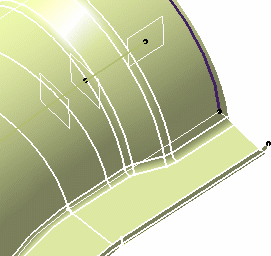
The created elements are added to the specification tree: 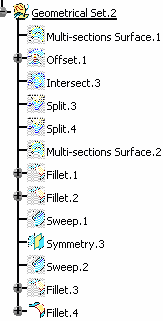
![]()