
|
This task shows you how to insert a new body in an
added volume. From a selected volume in an ordered geometrical set, you are
now able to insert some Part Design features. |

|
A volume must have been created.
You can open the VolumeAdd1.CATPart
document. |
| |
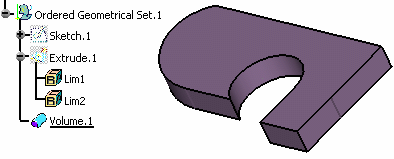
|
 |
-
Right-click the volume in the specification tree and
select Volume.1 object > Insert Added Volume... contextual
command.
| The result in the specification tree is an Add
operation (Add.2) of a new body (Body.1) within the ordered
geometrical set. The new body itself contains an Add feature (Add.1)
of the input volume (Volume.1). |
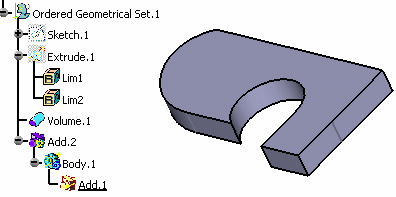 |
 |
- Add.1 becomes the current object.
- Add.2 is a modification feature of Volume.1 and absorbs it.
- The visualization of Volume.1 is absorbed by Add.1 and the
visualization of Body.1 is absorbed by Add.2.
- If you delete the volume, the body will also be deleted, unless
you deselect Delete Aggregated Features in the Delete
dialog box.
|
|
|
|
You are now able to create Part Design features within the body.
Let's create an edge fillet. |
-
Activate the Part Design workbench.
-
Click Edge Fillet
 . .
-
Select the edge as show below:
-
Click OK to fillet the edge.
| The edge fillet is created within Body.1. |
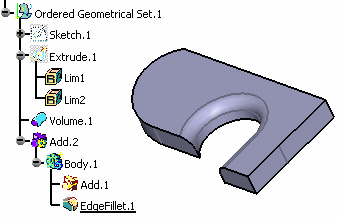 |
|
 |
This command is available from the contextual menu of any volume. |
 |
- It is only available in an ordered geometrical set environment.
- Reordering is not possible on a solid body aggregated by the Add
feature.
|
|
 |