 |
Sometimes, when filleting, you can see that corners
resulting from the operation are not satisfactory. This capability lets
you quickly reshape these corners. |
 |
Open the
BlendCorner1.CATPart
document. |
 |
-
Click Edge Fillet
 and fillet the edges as shown using 5mm as the radius value.
and fillet the edges as shown using 5mm as the radius value.
This option is available through
Variable Fillet
 too.
too. |
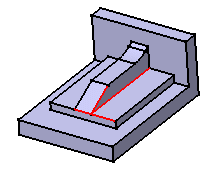 |
 |
Be careful when selecting
edges as the order of selection affects the final shape of the
fillet. This explains why you may sometimes encounter error
messages when filleting.
To obtain the shape we need for our scenario, please select the
edges counter-clockwise. |
| Taking a closer look at the corner,
you can notice that the edges need to be rounded again. |
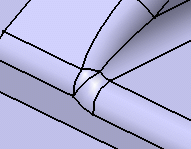 |
-
After launching the Edge Fillet Definition dialog box
to edit the fillet, click More>> to access additional
options.
-
Click Blend corner(s) to detect the corner
to reshape. In our example, only one corner is detected. The
application shows it in the geometry area (3D text).
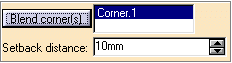 |
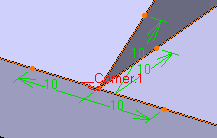 |
| |
 |
When the application detects
several corners, it is not possible to reshape just a few of
them: all of them will be edited. |
| The Setback distance field determines for each
edge a free area measured from the vertex along the edge. In this
area, the system adds material so as to improve the corner shape. |
-
Enter a value in the Setback
distance
field. For example, 13.
-
Click Preview to examine the
result:
 |
| To edit the distance for the top edge, click 13 and enter 22
as the new value in the Setback distance field. |
-
Repeat the operation for the edge below using the
same distance value.
-
Click
OK to confirm the operation. The corner
is reshaped.
|
|
|
More About Setback Distances
|
|
|
When setting a setback distance value, note the following restrictions:
- The setback distance value must not exceed the length of the
corresponding concurrent edge. Consequently, the application does not
take into account edges following the concurrent edge.
- After modifying (i.e. adding or removing) edges used in a fillet
definition, the defined blend corners are lost. Consequently, you
need to re-specify the corners and the setback distances for each
corner.
|
|
 |
|