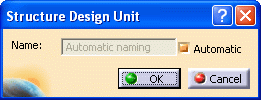
.
2.
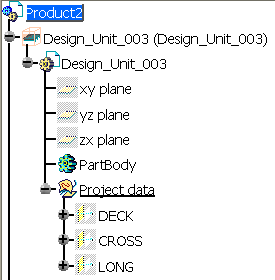
To add the hull, open the Structure Functional Object Design workbench. Right-click on Project data in the specifications tree and, in the drop down menus that display, select Project Data Object - Add a Hull. The sample hull is added. You need to Show it if you want to see it in the viewer.
You need to change the values for the following resources in the PRM file:
- ProjectReferencePlanes: In the Location field, enter the name and location of the XML files that defines the plane system. The sample file is ReferencePlanesSystem.xml and is located at: ...intel_a\startup\EquipmentAndSystems\Structure
- NOTE: The format for the ReferencePlanesSystem.xml file has changed. It now incorporates additional attributes such as color and short names. Detailed instructions for converting the file from R16 to R17 are given at the top of the XML file.
- StructureHullModel: In the Location field, enter the name of the CATPart that contains the hull. The sample CATPart is Hull1234.CATPart, located in the directory: ...intel_a\startup\EquipmentAndSystems\Structure
- StructureHullFeatureName: In the Location field enter the name of the hull feature. The sample is Hull1234.
- NOTE: After you have created the design unit, the link between your PRM designated hull, and the hull you are using in your document, no longer exists. Changes you make in one will not be reflected in the other. You can use the Synchronize command to propagate the changes. To do so you must be in the Object Design workbench: right click Project Data, select Project Data Object in the drop down menu and select Synchronize the Hull or Synchronize the planes.