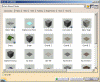-
Click the + sign next to "Part (Part.2)" then next to "Part" to select "Body.2" in the specification tree.
-
Click the Metal tab.
-
Select Aluminium.
-
Click Apply Material to map the material onto the part.
-
Click OK.
The material is mapped onto the selected part and is identified in the specification tree. 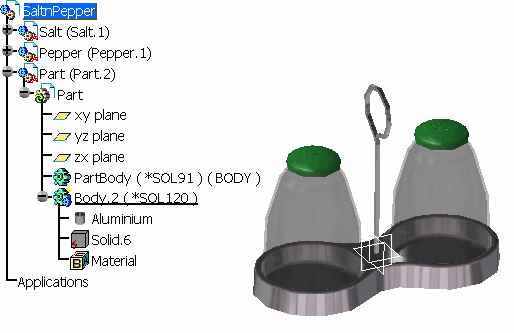
-
Repeat steps 1 and 2 then click the Fabrics tab and change the material to Honeycomb.
-
Click OK in the Library dialog box.
-
Click in the free space.
Honeycomb is now mapped and the specification tree is updated to include the material you just applied. 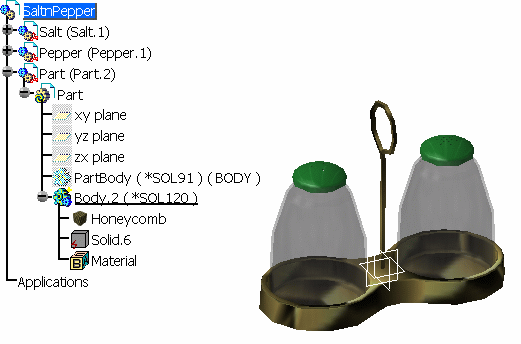
![]()