![]()
Before you start converting V4 2D textures into a V5 material, be aware that you might not be able to see the V4 texture in the V4 template, even though it is present in the .model. This is the case when:
the V4 texture is smaller than the face onto which it has originally been applied
the V4 texture has been defined, but not applied to any face in the V4 model.
In both cases, though not visible, the V4 texture exists and
can be converted to a V5 material as described below.
This functionality is also available for Real Time Rendering 1 users (P2 only) but a V4 Integration license is required to copy a V4 texture.
|
|
This task shows you how to convert a V4 2D texture to a V5 material. | |||||||||||||
|
|
Open the texture2d_v4.model document. | |||||||||||||
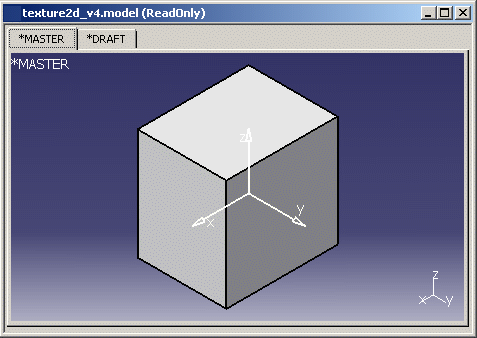 |
||||||||||||||
|
|
|
|||||||||||||
|
|
||||||||||||||