-
Properties command:
Right-click the material in the specification tree then select Properties or, select Edit > Properties or, press
Alt+Enter
Properties or, select Edit > Properties or, press
Alt+Enter - xxx object > Definition contextual command:
Right-click the material in the specification tree and select xxx object > Definition.
Note that if the material you select is applied onto a part, you need to run the command twice to access the Properties dialog box (the first you run the command, you enter the Part Design workbench) - Double-click the material in the specification tree
- Edit Material contextual command:
Right-click the object onto which the material has been applied and select Material > Edit Material. This method avoids selecting the material in the specification tree and is especially useful when working in Full Screen mode, for instance.
Note that this command is available from the Real Time Rendering workbench only.
Properties command

- Feature Properties
- Rendering
- Inheritance. This tab appears only when selecting a material that has been applied. If you select a material from the libray, this tab is not displayed
- Analysis
- Drawing
- Composites.
In addition to these basic tabs, the More... button lets you
access data from our partners.
When you click this button, a progress bar is displayed while loading the
data:
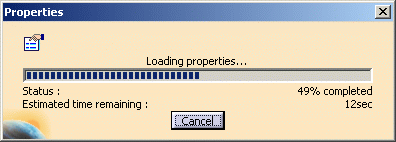
Definition... contextual command
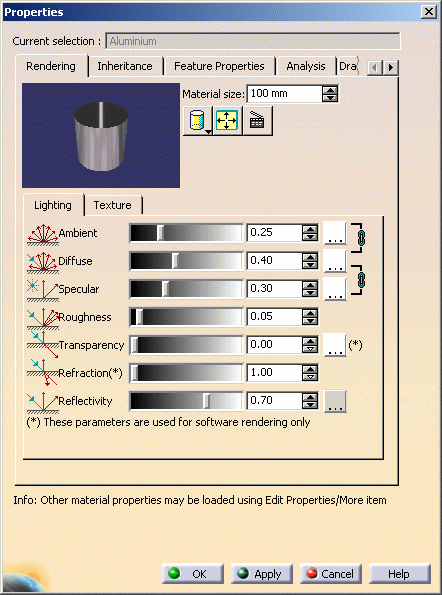
- there is no More... button
- you can manipulate the model in the geometry area while displaying the Properties dialog box (which is not the case with the Properties dialog box displayed via Properties).
However, if you clicked More... when you accessed the dialog box via Properties, data from our partners are displayed when selecting xxx object > Definition.
Double-clicking the material
Edit Material contextual command
Do not forget that you need to select the material directly onto the object to be able to use this contextual command.