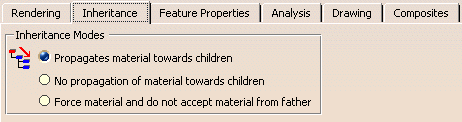The document contains a part, a part instance and a product onto which
three different materials have been applied. By default, the material
mapped onto the Product is displayed, having precedence over any other
element into the document.
Therefore, in our example, the Alpine Fir material is visible:
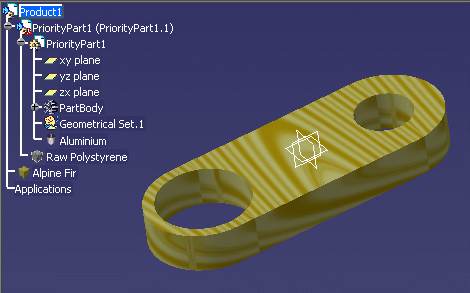
-
Right-click the Alpine Fir material in the specification tree and select Properties to display the Properties dialog box.
-
-
Select No propagation of material towards children.
The element visualization is instantly modified, and you can now visualize the material mapped onto the part instance. The geometry now looks like this:
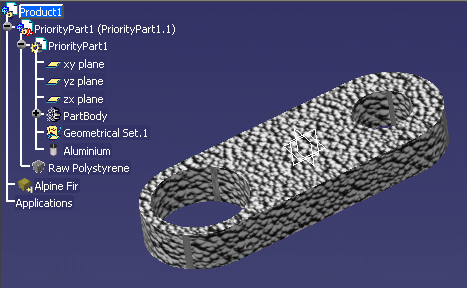
-
Click OK.

Selecting Force material and do not accept material from father would give the following result: 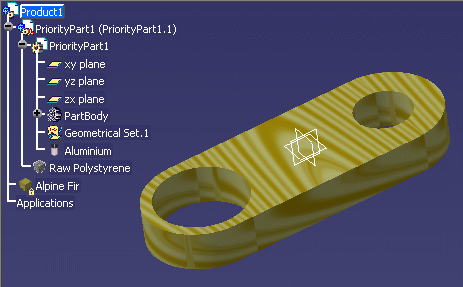
| To be able to visualize the material mapped onto the lowest element in the specification tree (the part here) you only need to force the material on this element. |
![]()