- the mesh
- the curves created to build the tangent surface.
-
Click Clean Contour
 and select the following curves or edges:
and select the following curves or edges:
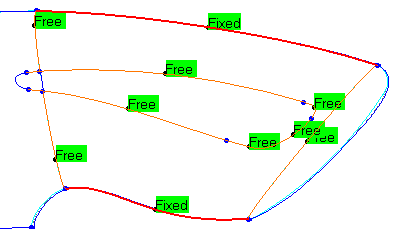
-
You see that the clean contour action takes the existing constraints into account:
the edges of the surface are frozen.
Click Apply and OK. A Join.2 element is created in the specification tree.
The input curves have been sent to the NoShow.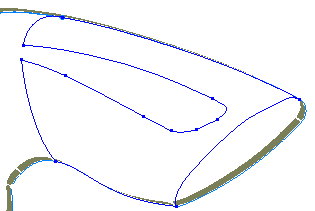
-
You see that curves have been trimmed.
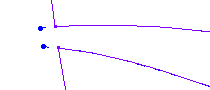
-
Recall the mesh from the NoShow.
Reconstruct a surface:
-
Click PowerFit
 .
Select the mesh. It is sent to the NoShow. Select Join.2.
.
Select the mesh. It is sent to the NoShow. Select Join.2.
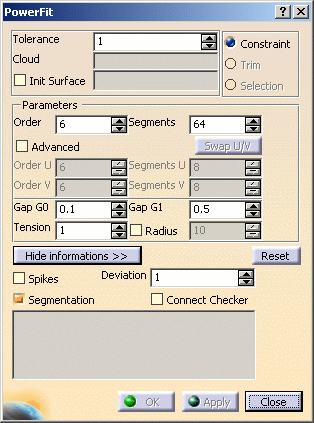
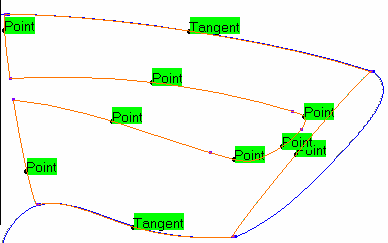
You can see that existing constraints are again taken into account. -
In the Parameters , select the Radius check box and type 10 as a radius value.
-
Click Apply and OK. A Surface.1 element is created in the specification tree.
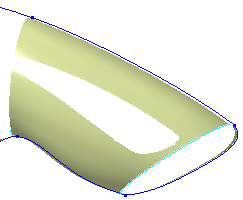
Reconstruct a second surface:
-
If necessary, recall hidden curves from the NoShow and create a clean contour as above.
A Join.3 element is created in the specification tree.
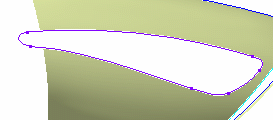
-
Recall the mesh from the NoShow.
-
Create a second PowerFit surface as above using the recently created clean contour.
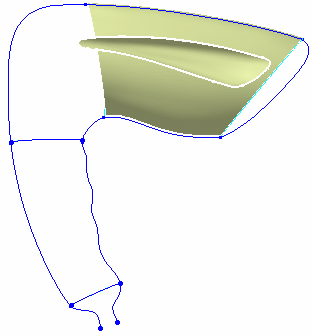
-
You can reconstruct the other surfaces the same way.
![]()