-
Select Start> Shape> Quick Surface Reconstruction.
-
The Part name dialog box may appear depending on the way you customized your session.
It provides-
a field for typing the name you wish to assign to the part,
-
an check box that enables hybrid design
-
and another one that inserts a geometrical set in the part to be created.
For more information, refer to the Part Document chapter in Customizing section of the
Part Design documentation

Click OK. The Quick Surface Reconstruction workbench is displayed and ready to use.
-
-
Click Open
 or select File > Open... . The following dialog box appears:
or select File > Open... . The following dialog box appears:
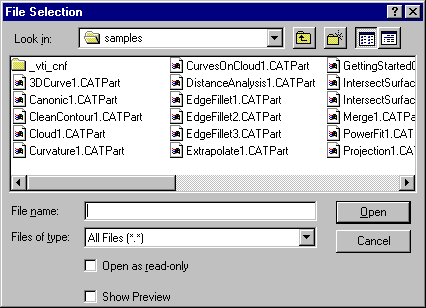
-
In the File Selection box, select the file location.
Open the GettingStarted01.CATPart from the samples directory.
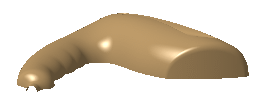
For more information, see Creating, Opening and Saving Documents in the Infrastructure User's Guide.
![]()