Those primitives are created as sketches.
-
Click Sketch from Scan
 .
. -
The Sketch from Scan dialog box is displayed.
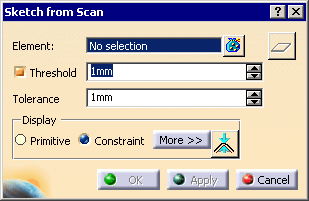
-
Select the scans to want to process:
- pick the first scan,
- if you need to select more scans, either click anywhere in the
Element field and pick the scan in the 3D viewer,
or use the Multi-selection dialog box.
dialog box.
If you pick one single scan, its name is displayed in the Element field,
if you pick several scans, their number is displayed in the Element field.We have selected one closed scan (Quadrangle.11) and one open scan (Planar Sections.6)
- You can select Geometrical sets, multi-outputs and Selection sets.
- Use the contextual menu to clear all the selection or to visualize the
list of the elements selected.

-
or Click
 to visualize, Remove or Replace elements in the
selection.
to visualize, Remove or Replace elements in the
selection.

-
The elements selected are highlighted and split points are proposed with their associated constraints.
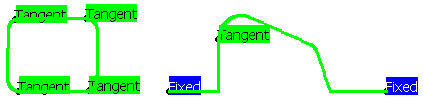
Those split points are not necessarily the endpoints of the primitives created.
You can move them with the Ctrl key.
You can manage split points:
- manually:
- pick a point of the scan to add a split point,
- use the contextual menu to remove one or all points,
- Select Impose
tangency in the contextual menu to set a tangency constraint,
or deselect Impose tangency to set a passage (Point) constraint.
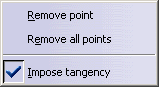
- automatically:
- Select the Threshold
check box and define its value.

The Threshold acts like a sag value.
The scan is cut into segments, according to the threshold value.
The endpoints of those segments are potential split points.
The Threshold check box is selected:
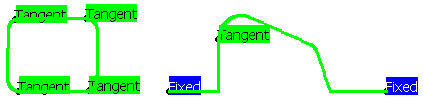
The Threshold check box is not selected.
Only the endpoints of the open scans are proposed as fixed split points.
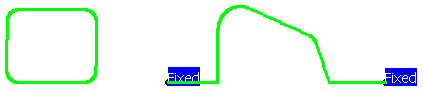
- Select the Threshold
check box and define its value.
-
If necessary, change the Tolerance, that is the deviation allowed between
the output elements and the points of the scan.

-
Click Apply. An automatic computation of the sketch is carried out.
You can see that the sketch on Quadrangle.11 is not complete.
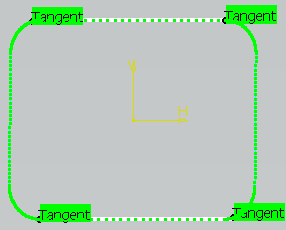
-
Create additional split points as follows.
Click Apply. The sketch is now fully computed.
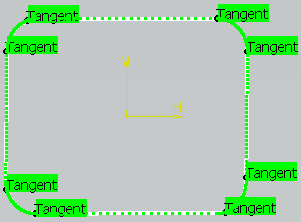
-
Click More to display the global statistics in the dialog box:
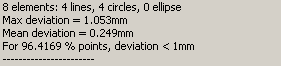
You can find: - the number of recognized elements,
- the maximum deviation,
- the mean deviation,
- the percentage of points under Tolerance.
-
Click
 to display local deviations results on the graphic area:
to display local deviations results on the graphic area:
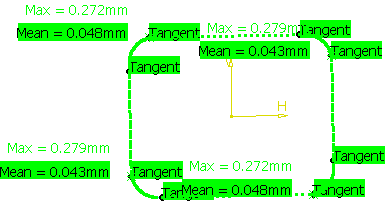
The maximum and mean deviation, as well as the percentage of points under the required Tolerance,
if any, are displayed in the graphic area, for each segment of points:- These statistics are displayed in green if the maximum deviation is lower than Tolerance,
- They are displayed in red otherwise.
- The percentage of points under the required tolerance are
displayed only if the maximum
deviation is higher than the tolerance
(otherwise, the percentage is equal to 100% and its display is not relevant).
-
Click OK. A sketch is created for each input scan.
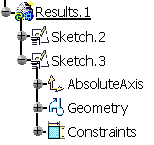
- its reference plane is that of the scan,
- the required constraints are created in the sketch (if possible),
- a fixed constraint is created and applied to each primitive.
Primitive
If you set the Display option to
Primitive, the constraints
on split points are replaced
by recognition options on each scan segment. By default, an automatic
recognition is proposed:
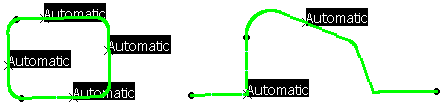
For each segment, you can impose another computation option, using the
contextual menu:
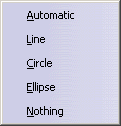
![]()