The new capability "Blend Corners" lets you quickly reshape these corners.
Open the BlendCorner1.CATPart document.
-
Click Edge Fillet
 and fillet the edges as shown using 5mm as the radius value.
and fillet the edges as shown using 5mm as the radius value.
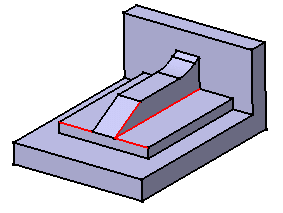
-
Taking a closer look at the corner, you can notice that the edges need to be rounded again.

-
After launching the Edge Fillet dialog box to edit the fillet, click More>> to access additional check boxes.
-
Click Blend corner(s) to detect the corner to reshape. In our example, only one corner is detected.
The application shows it in the geometry area (3D text).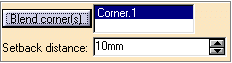
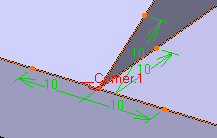
-
When the application detects several corners, it is not possible to reshape just a few of them:
all of them will be edited. -
The setback distance field determines for each edge a free area measured from the vertex along the edge.
In this area, the system adds material so as to improve the corner shape.
-
Type a value in the setback distance field. For example 13.
-
Click Preview to examine the result.
-
To edit the distance for the top edge, click "13" and type "22" as the new value in the Setback distance field.
-
Repeat the operation for the edge below using the same distance value
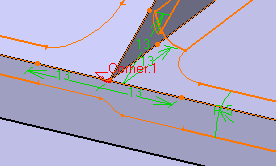
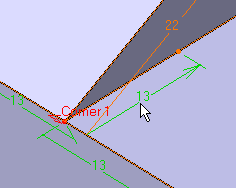
-
Click OK to confirm the operation. The corner is reshaped.
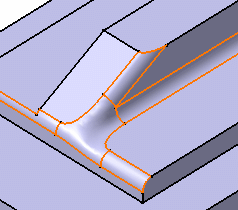
![]()