that intersects it completely.
-
Once the edge to be filleted has been selected, and the radius keyed in,
click Preview then More >>. -
Go to Limiting element, then select the trimming element.
These elements can be either surfaces, planes or points on edges.
An arrow indicates which portion of the fillet is to be retained.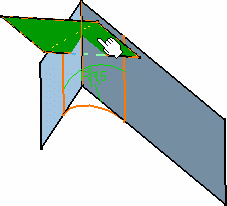
- It is now possible to use one or more limiting elements.
- You can define a limiting element just by clicking a point on one of the selected edges to be filleted.
- It is now possible to use one or more limiting elements.
-
Click this arrow to inverse it, if needed, to retain the opposite side of the fillet.
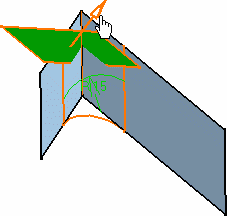
-
Click OK to create the limited fillet. In the illustration, the limiting surface has been hidden.
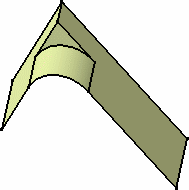
- You can create limiting elements just by clicking on the edge to be
filleted.
The application displays this element as a blue disk.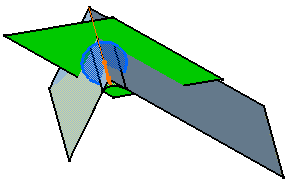
- Make sure that the limiting element is not larger than the initial
element, as illustrated here.
In this case, decrease the size of the limiting element as prompted by the warning message.
![]()