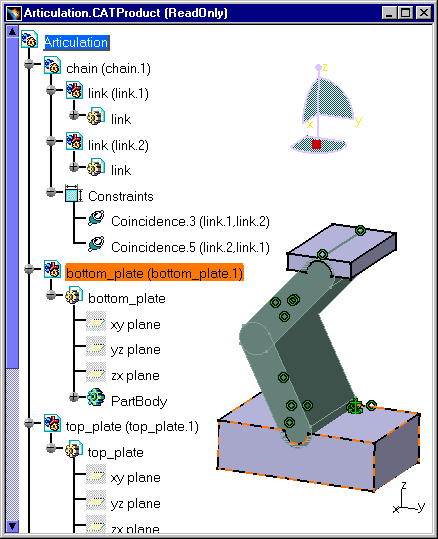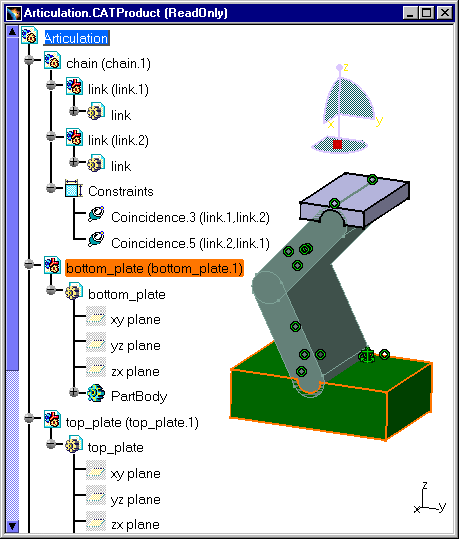|
|
This task explains how you can apply a "Filter on Products", which enables you to select Products only within a CATIA document. | ||||
|
|
This Filter lets you select one
or several products in a complex architecture. It remains active whatever other functionality, except DMU commands, you are using to transform the CATIA document. However, it is only useful for and used by the Select command. When switching to another workbench within the Product Structure workshop, the state of this filter will remain the same. This state is kept in memory when you exit the Product Structure workshop, and is retrieved when returning to it. When the architecture of a CATProduct is complex, this functionality allows you to select a particular Product more easily, only by selecting one of its components in the geometry. |
||||
|
|
Open the Articulation.CATProduct document. | ||||
|
|
|
||||
|
|
In this case, you modify the Product's properties and not the sub-components' characteristics. | ||||
|
|||||
|
|
This filter can be used in many different ways, like selecting a Product and an Edge from another Product. To do so, click on the Product Selection, then select the Product. Click again Product Selection. The Product is kept in the selection. Then Ctrl-click on other objects (like an Edge) to add them to your selection. | ||||
|
|
For more information about selecting rules,
please refer to
Selecting Objects in CATIA - Infrastructure User's Guide.
|
||||
|
|
|||||