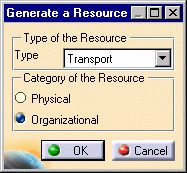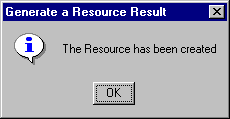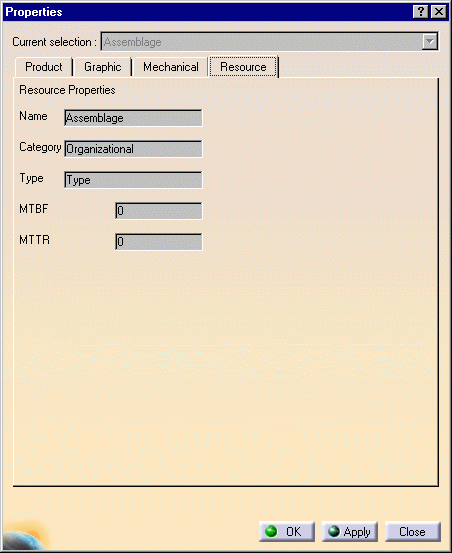|
|
This task consists in managing Resources within the CATProduct's properties, thanks to the Resource Modeler framework available in CATIA Version 5. This is a means for the user to get information about the interfaces' methods and functions. | ||||
|
|
You can create Resources within a CATProduct that is to say you can allot a particular behavior to the product. The product's behavior is therefore modified and adheres to new interfaces. | ||||
|
|
Open the Assembly01.CATProduct document: | ||||
|
|
|
||||
|
|
You can either activate
|
||||
You can find precisions about the resource: the Product's name and the resource category. It is possible to specify the name, category and the MTBF (Mean Time Between Failure) and MTTR (Mean Time To Repair) parameters within this window (Edit > Properties command). These parameters are attributes for the resource. |
|||||
|
|
The access to the Resource properties activates the resource -whatever the status of the resource is: activated or deactivated- and shows its characteristics in a resource tab, in the properties window. |
||||
|
|
|||||