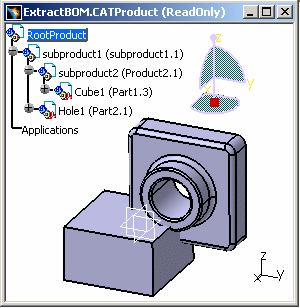 |
-
Select subproduct2.CATProduct, right-click it and select the Properties contextual command. The Properties dialog box is displayed:
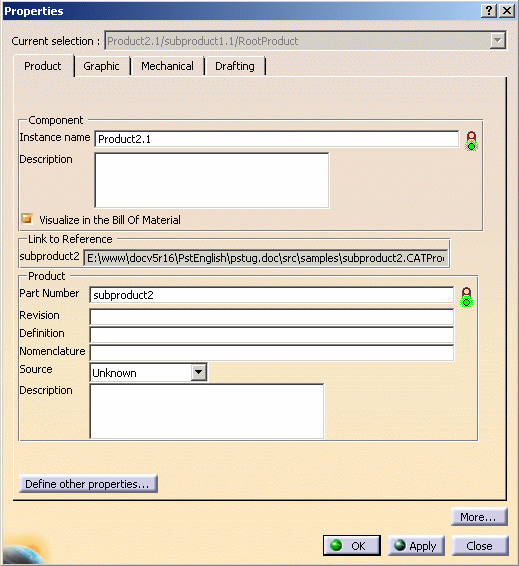
-
Uncheck the option Visualize in the Bill of Material so that subproduct2 and its child, Cube1, does not appear in the Bill of Material dialog box. This option is a means to choose the objects you want to visualize in the Bill of Material dialog box (in the Bill of Material and Listing Report tabs).
-
Click in the menu bar: Analyze > Bill of Material and the Bill of Material dialog box is displayed:

First of all, in the Bill of Material of RootProduct, you can see subproduct1, which is normal because RootProduct has only one child.
Secondly, in the Bill of Material of subproduct1, you can only see Hole1 but not Cube1 because you had decided not to visualize subproduct1 and implicitly its child, Cube1. Subproduct1 has two direct components, subproduct2 and Hole1, but only Hole1 is present in the Bill of Material. -
Now check the option Visualize in the Bill of Material in subproduct2's properties to go back to the initial state.
-
Select Cube1, right-click it and select the Properties contextual command. Uncheck the option Visualize in the Bill of Material so that Cube1 does not appear in the BOM of subproduct2.
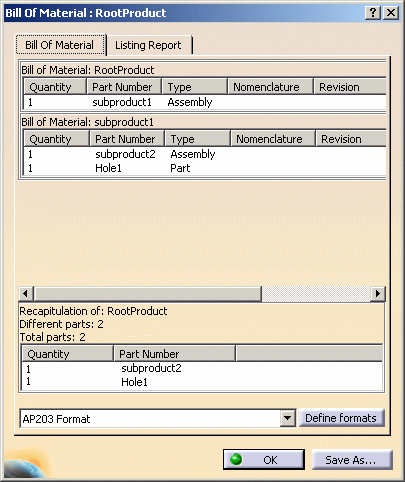
First, in the Bill of Material of RootProduct, you can see subproduct1.
Secondly, in the Bill of Material of subproduct1, you can only see subproduct1 and Hole1 but not Cube1 because you had decided not to visualize Cube1.
Thirdly, in the Bill of Material of subproduct2, you cannot see its child, Cube1, because it was specified in the Part's properties with the unchecked option: Visualize in the Bill of Material.
If you want a Product to be seen in the BOM but not its children, therefore this Product will appear in the summary list of the BOM because it becomes a Terminal Node.