-
Select Edit > Search. Press the Advanced tab. The Search operation works on the activated CATIA document.
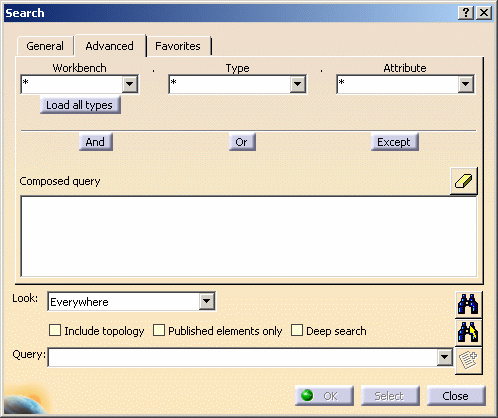
In the Search dialog box, choose the following terms in the fields: - Workbench: Product Structure,
- Type: Product,
- Attribute: Part Number. The Attribute Criterion is displayed.
-
Enter the data you are looking for in the Attribute Criterion dialog box (for example: Pic1) and click OK.
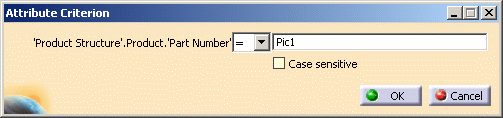
-
In the Search dialog box, the Search equation is automatically copied in the free text field: 'Product Structure'.Product.'Part Number'=Pic1.

-
Press the Search button
 and the results are
delivered, giving the name and path of the object(s) found:
and the results are
delivered, giving the name and path of the object(s) found: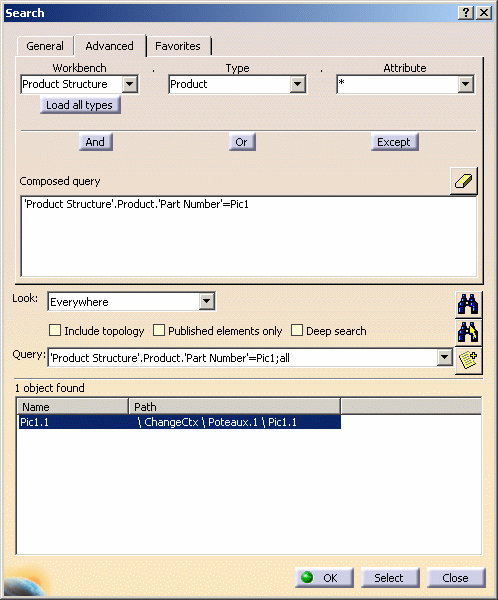
-
If you want to visualize the element(s) found in the CATIA document, press the Select button at the bottom of the Search dialog box. As a consequence, Pic1 (Pic1.1) is highlighted in the specification tree:
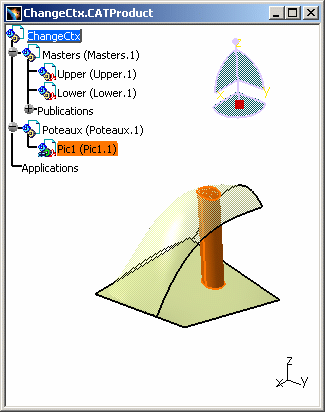
-
If you want to look for an attribute that is not in the list, you can reiterate the selection of the terms Product Structure / Product / Part number. Enter the same Attribute's criterion: Pic1. Therefore, you have an equation that you can modify manually in the Search dialog box.
For instance, to look for a Price, transform "Product Structure".Product."Part Number"=Pic1 by "Product Structure".Product."Prix">5: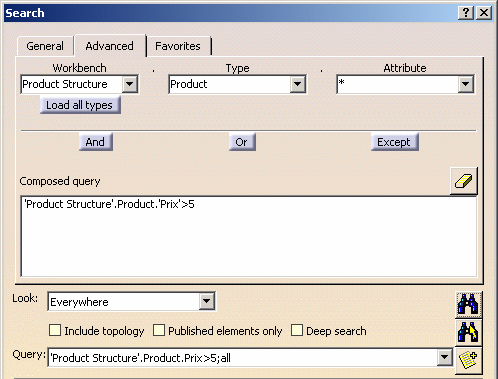
-
Click Search and you can see the Query results: 2 components have been found with the same particularity, they all have a price superior to 5.

To find these elements in the Specification Tree, you can either press the Select button or click on the Upper.1 and/or Pic1.1 lines.

-
You can create favorites for each search by clicking on the Add to favorites... button
 and this window is
displayed to confirm your choice:
and this window is
displayed to confirm your choice: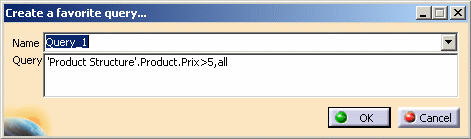
Click OK. This is a means to keep in memory the Search results and to have access to them with you select the Edit Search command and press the Favorites tab.
The favorites (name and equation of the query) are listed in this window and you have access to the object's characteristics (name and path) by double-clicking on the line of your choice.