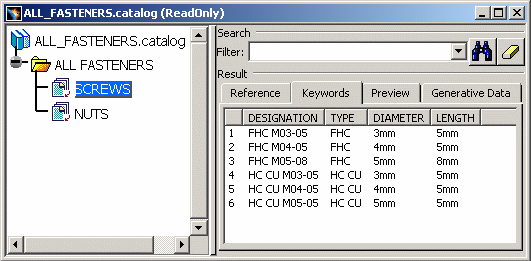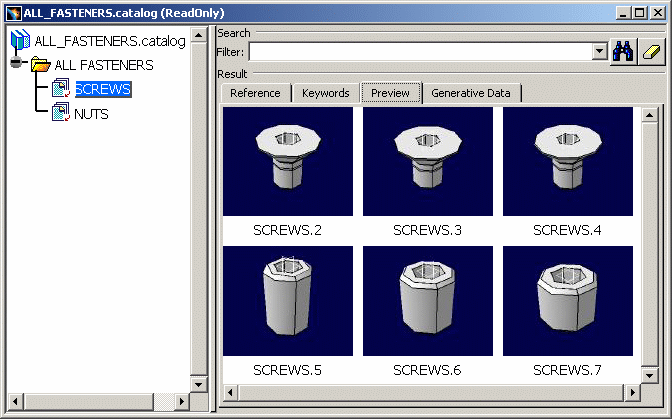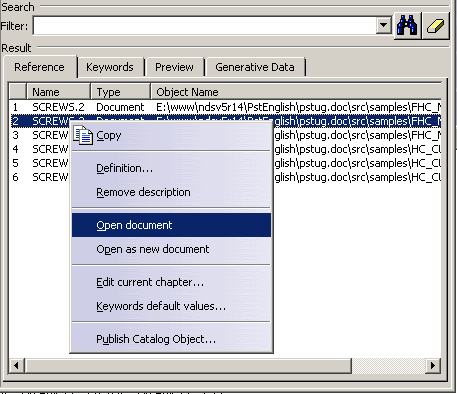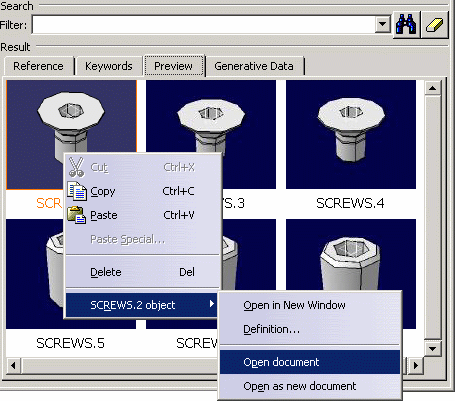|
This task shows you how to copy CATPart or
CATProduct documents from a catalog into an existing assembly. |
 |
Open the
ManagingComponents01.CATProduct document. |
 |
-
Open a catalog, for example the
ALL FASTENERS.catalog that
you created in the scenario "Creating a Catalog" in CATIA -
Component Catalog Editor User's Guide.
-
Double-click the main chapter, All FASTENERS if the entities of this
chapter do not appear in the left-hand part of the catalog navigator.
-
Find the chapter containing the entity you want to copy into the
assembly.
-
Double-click on this chapter, SCREWS for example. The
following results appear in the right part of the dialog box :
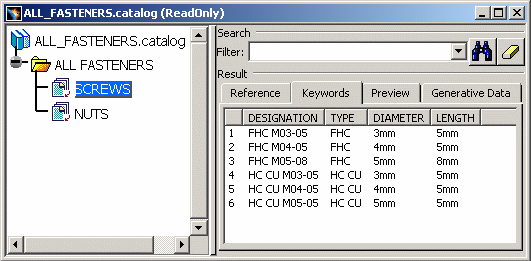 |
| The entities contained in the selected chapter
appear in the form of a table on the right side of the navigator: |
|
 |
Two default icons are used:
- the folder icon
 identifies a chapter,
identifies a chapter,
- the sheet + arrow icon
 identifies a family in another catalog.
identifies a family in another catalog.
|
|
-
Click the Preview tab to visualize the listed entities:
-
You can open an entity in either the Reference
or Preview tab by clicking the contextual command: Open
document. If you want you can now edit the entity just like any
other V5 document.
Or:
|
 |
To narrow the selection criteria using the
keywords you originally chose see "Querying a Catalog" in CATIA -
Component Catalog Editor User's Guide. |
|
-
Click on the entity you wish to copy and either click
the Copy icon
 or select the Edit > Copy command.
or select the Edit > Copy command.
-
Select the appropriate target i.e. the main product
item or any CATProduct document in the specification tree and retrieve
the entity from the clipboard by clicking the Paste icon
 or selecting the Edit > Paste command.
or selecting the Edit > Paste command.
|
 |