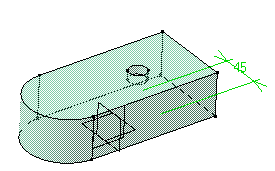-
Right-click the circular face and select Other Selection... to select the hole axis.
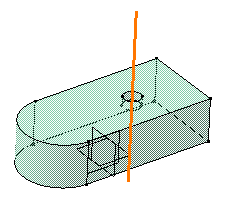
-
Use the Ctrl button to select the face as shown:

-
Click Constraint Defined in Dialog Box
 .
.
The Constraint Definition dialog box is displayed.
The constraints you can set in Part Design workbench are:
-
Distance

- Length

-
Angle

- Fix/Unfix

- Tangency

- Coincidence

- Parallelism

- Perpendicularity

The application detects three possible constraints between the axis and the face:
-
Distance
-
Angle
-
Fix
The other constraints are grayed out indicating that they cannot be set for the elements you have selected.
-
-
Check the Distance option.
-
Click OK to confirm.
The distance constraint is created.