-
Double-click the draft to be edited (in the specification tree or in the geometry area).
The Draft Definition dialog box appears and the application shows the current draft angle value. Generally speaking, the application always shows dimensional constraints related to the feature you are editing. Concerning sketch-based features, it also shows the sketches used for extrusion as well as the constraints defined for these sketches.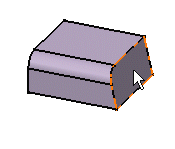
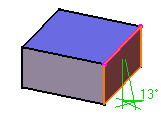
-
Enter a new draft angle value.
-
Click OK.
This is your new feature: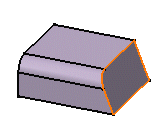
-
Now, double-click the pad.
The Pad Definition dialog box appears and the application shows the pad only, not the next operation.
You will notice that the pad was created in symmetric extent mode and that the application displays information about the initial profile.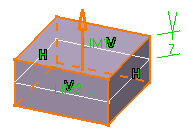
-
Enter a new length value.
-
Uncheck the Mirrored extent option.
-
Enter a length value for the second limit in the Length field.
Optionally, click Preview to see the new pad to be created. -
Click OK.
The modifications are taken into account. Your part now looks like this: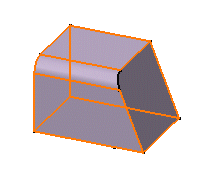
![]()
You can also access the parameters you wish to edit in the following way:
-
Right-click the feature in the specification tree and select feature.n object > Edit Parameters .
You can now view the feature parameters in the geometry area. -
Double-click the parameter of interest.
A small dialog box appears displaying the parameter value: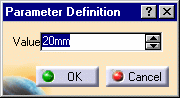
-
Enter a new value and click OK.
Note
If you wish to quit the Edit Parameters contextual command,
just click Select
![]() .
.