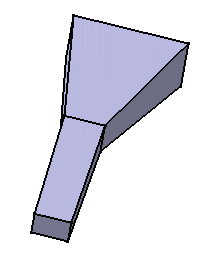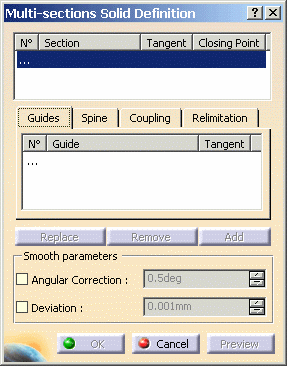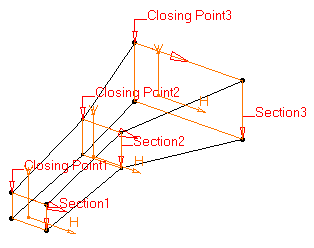You can generate it by sweeping one or more planar section curves along a computed or user-defined spine. The feature can be made to respect one or more guide curves. The resulting feature is a closed volume.
-
Click Preview to get an idea of the feature to be created.
You can note that by default, tangency discontinuity points are coupled: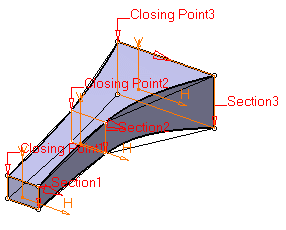
Smooth Parameters
- Angular Correction: smoothes the lofting motion along the reference guide curves. This may be necessary when small discontinuities are detected with regards to the spine tangency or the reference guide curves' normal. The smoothing is done for any discontinuity which angular deviation is smaller than 0.5 degree, and therefore helps generating better quality for the resulting multi-sections solid.
- Deviation: smoothes the lofting motion by deviating from the guide curves.
 |
In the Smooth parameters section, you can check the following options:
|
|
If you are using both Angular Correction and Deviation parameters, it is not guaranteed that the spine plane be kept within the given tolerance area. The spine may first be approximated within this deviation tolerance, then each moving plane may rotate within the angular correction tolerance.
Spine
-
It is strongly recommended that the spine curve be normal to each section plane and must be continuous in tangency. Otherwise, it may lead to an unpredictable shape.
- If the plane normal to the spine intersects one of the guide curves at different points, it is advised to use the closest point to the spine point for coupling.
- If the spine is automatically computed spine and one or two guide curves are selected: the multi-sections solid is limited by the guide extremities. If there are more than two guide curves, the spine stops at a point corresponding to the barycenter of the guide extremities. In any case the tangent to the spine extremity is the mean tangent to the guide extremities.
In the Spine tab page, you can select the Spine check box to use a spine that is automatically computed or select a curve to impose that curve as the spine.
Note that:
|
|
Coupling
- Ratio: the curves are coupled according to the curvilinear abscissa ratio.
- Tangency: the curves are coupled according to their tangency discontinuity points. If they do not have the same number of points, they cannot be coupled using this option.
- Tangency then curvature: the curves are coupled according to their curvature discontinuity points. If they do not have the same number of points, they cannot be coupled using this option.
- Vertices: the curves are coupled according to their vertices. If they do not have the same number of vertices, they cannot be coupled using this option.
Several coupling types are available in the Coupling tab:
|
|
Guides
-
For the purpose of our scenario, you are going to use guide curves. Click the Guide field and select the four joins. The curves to be used must be joined.
They are highlighted in the geometry area.
It is possible to edit the multi-sections solid reference elements by first selecting a curve in the dialog box list then choosing a button to either:- Remove the selected curve
- Replace the selected curve by another curve.
- Add another curve.
By default, the application computes a spine, but if you wish to impose a curve as the spine to be used, you just need to click the Spine tab then the Spine field and select the spine of your choice in the geometry.
Relimitation
-
when one or both are checked: the multi-sections solid is limited to corresponding section
-
when one or both are when unchecked: the multi-sections solid is swept along the spine:
-
if the spine is a user spine, the multi-sections solid is limited by the spine extremities or by the first guide extremity met along that spine.
-
if the spine is an automatically computed spine, and no guide is selected: the feature is limited by the start and end sections
-
if the spine is an automatically computed spine, and guides are selected, the feature is limited by the guides extremities
The Relimitation tab lets you specify the feature relimitation type.
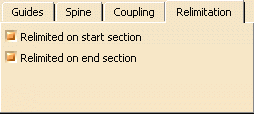 |
You can choose to limit the multi-sections solid only on the start section, only on the end section, on both, or on none.
|
|
-
Click OK to create the volume.
The feature (identified as Multi-sections Solid.xxx) is added to the specification tree.