 |
This task shows you
how to insert a drilling operation in the program. |
 |
1. |
Select Drilling
 . .
The Drilling dialog box appears directly at the Geometry page
 . . |
 |
|
The program is updated to include a Drilling
operation. The Drilling dialog box appears. |
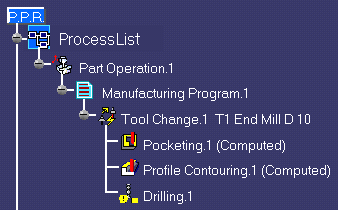 |
|
2. |
Select the red hole depth representation in
the sensitive icon.
The Pattern Selection dialog box appears to help you specify the
pattern of holes to be machined. |
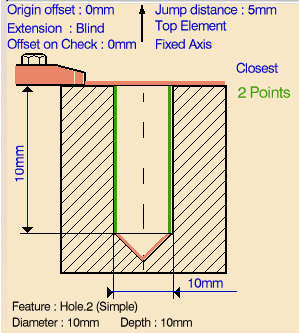 |
|
3. |
Select the cylindrical feature of the first
hole. |
|
4. |
Select the second hole feature, then double
click to end hole selection.
The Drilling dialog box replaces the Pattern Selection dialog box.
The icon is updated with geometric information about the first
selected hole of the pattern. |
|
5. |
Double click
Jump distance in the sensitive icon, then enter a value of 5mm in
the Edit Parameter dialog box. |
| |
6. |
Click Preview in the
dialog box to request that the program verifies the compatibility of the
selected tool, geometry and machining parameters. A message box appears
giving feedback about this verification. |
|
7. |
Click Replay to
replay the operation as described previously.
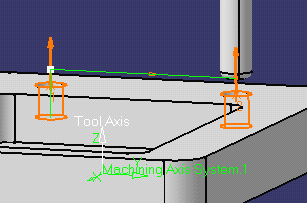
Click OK to return to the Drilling dialog box. |
|
8. |
Click OK to create
the Drilling operation in the program. |
|
 |