 |
This task shows you how to
insert a profile contouring operation in the program. |
 |
Make sure that the pocketing
operation is the current entity in the program. |
 |
1. |
Select Profile Contouring
 . .
- The Profile Contouring dialog box appears directly at the
Geometry page
 . .
Make sure the Contouring mode is set to Between Two Planes. |
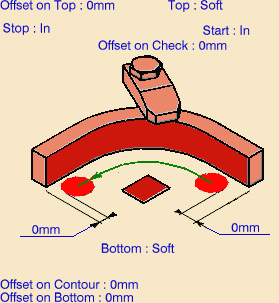
|
|
2. |
Click the Bottom: Hard text
in the sensitive icon to switch the type of bottom to Soft. |
|
3. |
Click the Bottom plane then select the
corresponding part geometry (that is, the underside of the part).
The closed external contour of the bottom is proposed as Guide element
for the operation. |
 |
|
Make sure that the arrow on the Guide element is pointing
away from the part. |
|
4. |
Click the Top plane in the icon, then select
the corresponding part geometry. |
|
5. |
Double click Offset on Contour
in the icon.
Set this value to 1mm in the
Edit Parameter dialog box and click OK. |
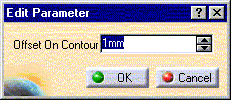
|
|
6. |
Select the Strategy tab page
 and set the
parameters as shown. and set the
parameters as shown. |
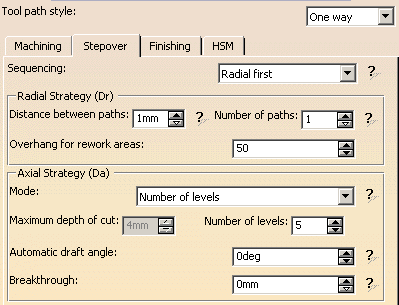
|
|
7. |
If needed, you can change the tool axis orientation. Just
click the Tool Axis symbol then click the Reverse Direction
button in the Tool Axis dialog box.
You can display the tool with
the specified orientation by selecting the Display tool checkbox.
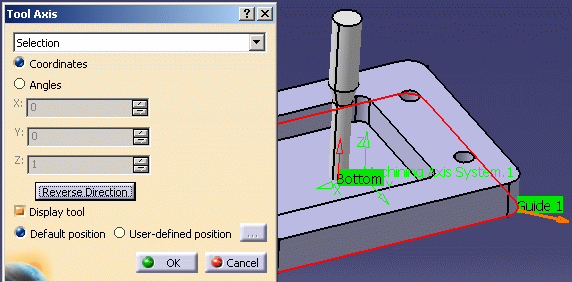
|
|
8. |
Click
Preview in the dialog box to
request that the program verifies the compatibility of the selected tool,
geometry and machining parameters. A message box appears giving feedback
about this verification. |
|
9. |
Click Replay in the
dialog box to visually check the operation's tool path. |
|
|
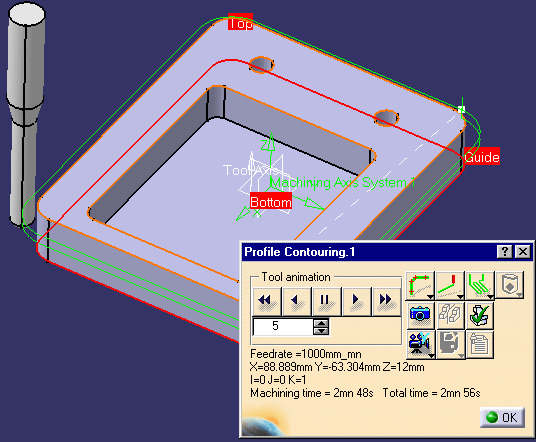 At the end of the replay
click OK to return to the Profile Contouring dialog box. |
|
10. |
Click OK to create
the operation. |
|
 |