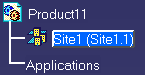
The site is now the active area in the Plant Layout product.
When you click the first point, a cross marks the spot. To close the polygon, select the cross.

![]()
|
|
Now that you have defined a plant site, you will create a building on the site. | |
|
|
1. | In the specification tree, double-click the
site you created in the previous task.
The site is now the active area in the Plant Layout product. |
| 2. | Click the Boundary
button |
|
| 3. | Click the drop
down arrow in the Type field and select Wall as the boundary
Type. |
|
| 4. | Set the temporary grid to 10 ft. | |
| 5. | Click several points inside the
plant site to create a closed, non-rectangular polygon.
When you click the first point, a cross marks the spot. To close the polygon, select the cross. |
|
| 6. | Now you will define the area for the building.
Click the Area button
|
|
| 7. | Select the Bounded Inside
|
|
| 8. | Click anywhere inside the wall you just created. This defines the site for your building and the "footprint". | |
| 9. | To see the building and walls in
the specification tree, click on the plus sign (+) next to the site name.
|
|
|
|
||