The illustration below shows the Catalog Editor. The column to the left is where your chapters and families are displayed. The column to the right will display parts when you click on a family.
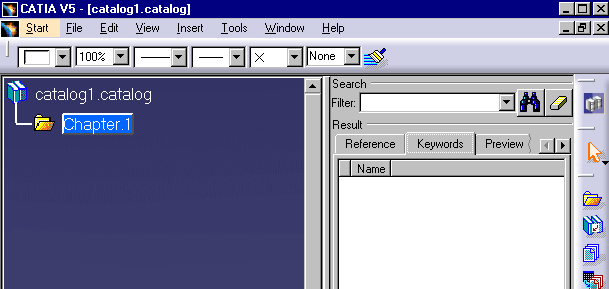
If you click the Reference tab you will see the directory
path to each part (the file). Clicking the Preview tab displays
the part. Clicking the
Keywords tab displays the keywords. To add a
keyword double click on the family where you want to add it, click on the
Add Keywords button
![]() ,
and add your information in the Keyword Definition dialog box
that displays. See below on how to add values for keywords.
Click here to see a list of keywords.
,
and add your information in the Keyword Definition dialog box
that displays. See below on how to add values for keywords.
Click here to see a list of keywords.
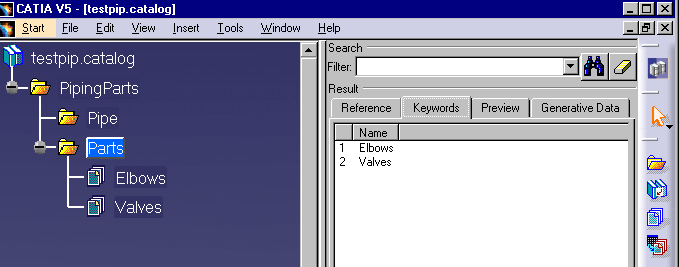
To add values for keywords click the Keywords values tab. A window will display all the keywords associated with that family. Select a keyword and enter the value in the Values field. Keywords and values are case sensitive and you must enter them accordingly.
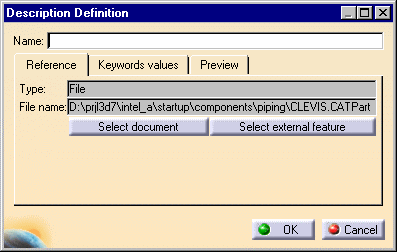
![]()