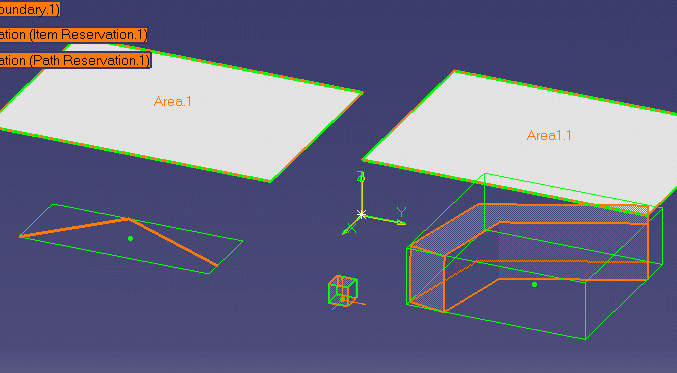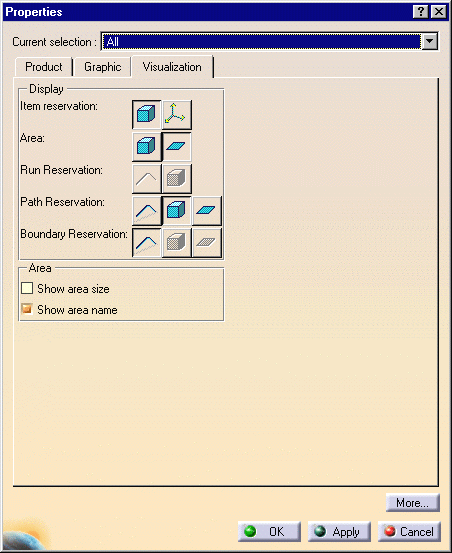Changing the Properties of Multiple Elements
|
|
This task shows you how to change the properties of several elements at the same time. . . . . | |
|
|
The elements whose properties can be changed are: item reservation, space reservation, area, run reservation, path reservation and boundary reservation. | |
|
|
1. | Select the elements whose
properties you want to change. You can do this by placing the mouse pointer
on each one and clicking the left button while holding down the
Ctrl key. Another way is to hold
down the left mouse button and drag the mouse pointer. Place the rectangle
that shows around the elements you want to select. There are other
selection methods also. See Infrastructure.
|
| 2. | Click Edit-Properties
to bring up the Properties dialog box.
|
|
| 3. | Make your changes and click OK or Apply. | |
|
|
You can also make changes to one of the elements instead of all. Click on the down arrow next to the Current Selection box. This will display a drop down list of all the elements you selected. Select the one you want to make changes to. You may need this if, for instance, you have two areas but want to change the properties of one area only. | |
|
|
||