-
Select Knowledgeware > Product Knowledge Template from the Start menu.
-
Click the
 icon. The Knowledgeware Script Editor is displayed.
icon. The Knowledgeware Script Editor is displayed. -
Use the File > Open command to open the PktPocketCalculator.CATGScript document.
-
Position the cursor after the import keyword and right-click to select Insert File Path. Navigate to the PktInitialSketch.CATPart sample, then click Generate. The document generation starts.
This is what you get onscreen, once the generation process is over.
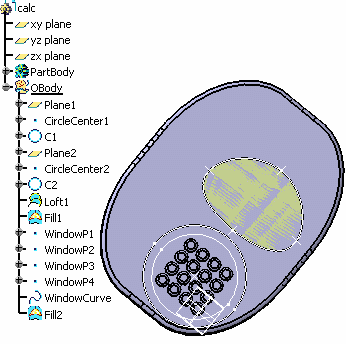
Back to the script:
|
|
a ) The part design features are enclosed by the BodyFeature
b ) The shape design features are enclosed by the
OpenBodyFeature.
calc isa CATPart |
|
|
The fillet and pattern type features cannot be generated in one shot. You must first of all create the pad0 and pad1 objects, then add to your script the statements necessary to generate fillets and patterns. See the Fillet Object. |