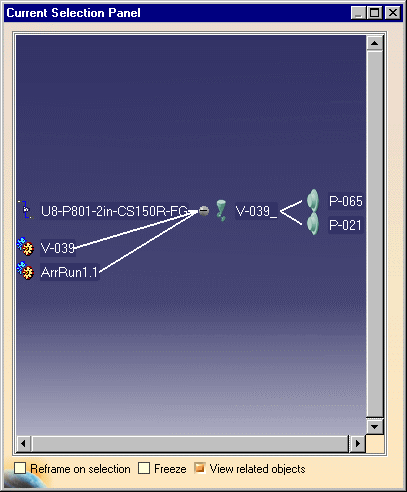
| This task shows you how to view all the objects related to a selected object. "Related" refers to objects that are directly connected, as well as objects that are an organizational element, such as line IDs. | ||
| To use this function properly you must disable the Automatic Expand option for the specifications tree. To do this click Tools - Options, go to General - Display and then the Tree tab, and uncheck Automatic Expand. | ||
| 1. | With your document open, click Analyze - Related Objects in the menu bar. The Current Selection Panel will display (see below). | |
| 2. | Make sure the View
related objects option is checked, and select the object
whose relatives you want to see. All objects related to the selected
object will display in the Current Selection Panel.
|
|
| 3. | You can also select one of the related objects shown in the Current Selection Panel to see which objects they are related to. | |
| 4. | If you check Reframe on selection and then click on one of the objects in the Current Selection Panel, the object will display in your screen even if it was not currently showing. | |
| 5. | Checking the Freeze box will freeze the contents of the Current Selection Panel and it will no longer be updated. | |
![]()